Lenovo ThinkStation C20 Hardware Maintenance Manual
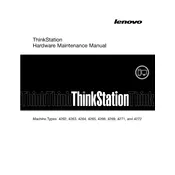
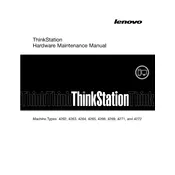
To upgrade the RAM on your Lenovo ThinkStation C20, first power down the workstation and unplug all cables. Open the side panel, locate the RAM slots, and insert the new RAM modules by aligning the notch with the slot. Push down until the clips snap into place. Reassemble and power on the system to ensure the new RAM is recognized.
If your ThinkStation C20 won't boot, first check all power connections and ensure the power outlet is working. Try reseating the RAM and removing any recently added hardware. If the issue persists, consider resetting the BIOS by removing the CMOS battery for a few minutes.
To clean the interior of your ThinkStation C20, turn off the workstation and unplug all cables. Open the case and use compressed air to blow out dust from components, focusing on fans and heat sinks. Avoid touching internal components and ensure all dust is removed before reassembling.
To install a new graphics card, power down and unplug the workstation. Open the side panel and remove the existing graphics card by unscrewing it and releasing the PCIe slot latch. Insert the new card into the PCIe slot, secure it with screws, and reconnect necessary power cables.
If your ThinkStation C20 is overheating, ensure that all fans are operational and clean. Check the thermal paste on the CPU and replace it if necessary. Ensure airflow is unobstructed and consider adding additional cooling solutions if the problem persists.
To address performance issues, run a full malware scan, check for software updates, and defragment your hard drive. Consider upgrading the RAM or switching to an SSD for faster data access. Regularly clean out unnecessary files and programs.
To reset the BIOS password, power down the workstation and disconnect all power sources. Open the case and locate the CMOS battery on the motherboard. Remove the battery for a few minutes before reinserting it. This should reset the BIOS settings, including the password.
Yes, you can run dual monitors on your ThinkStation C20. Ensure your graphics card supports multiple displays. Connect both monitors using the appropriate display ports on the graphics card, then configure the display settings in your operating system to extend or duplicate the desktop.
To perform a system restore, access the Windows Recovery Environment by restarting the workstation and pressing F8 before Windows loads. Select 'Repair your computer' and navigate to 'System Restore'. Follow the prompts to choose a restore point and restore your system to an earlier state.
Common signs of a failing hard drive include unusual noises such as clicking or grinding, frequent system crashes or freezes, slow data access, and files that fail to open or become corrupted. Regularly back up important data and consider replacing the drive if these symptoms appear.