Lenovo ThinkPad X130e User Guide
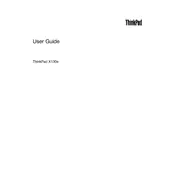
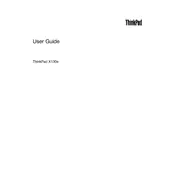
To reset the BIOS password, you will need to remove the CMOS battery for a few minutes and then reinsert it. This will reset the BIOS settings to default, including the password. Ensure the laptop is powered off and disconnected from power before attempting this.
First, turn off the laptop and remove the battery. Unscrew the RAM access panel on the bottom of the laptop. Insert the new RAM module at a 45-degree angle and press down until it clicks into place. Replace the panel and battery before powering on.
Ensure the power adapter is connected and working. Remove any external devices and perform a hard reset by holding the power button for 10 seconds. Reconnect the power and try turning on the laptop again.
Use a can of compressed air to blow out dust and debris from the keyboard. For deeper cleaning, lightly dampen a microfiber cloth with water or isopropyl alcohol and gently wipe the keys. Avoid excessive moisture.
Go to Control Panel > Mouse > Device Settings. Find the touchpad device and select "Enable." If the option is not available, try installing the latest touchpad drivers from Lenovo's support website.
Ensure the vents are not blocked and clean them using compressed air. Check for any background processes consuming high CPU usage. Consider using a cooling pad and updating the BIOS and drivers to the latest versions.
Restart the laptop and press the "F11" key during boot to access the recovery menu. Follow the on-screen instructions to perform a factory reset. Ensure to back up important data before proceeding.
Turn off the laptop and remove the battery. Unscrew the hard drive cover and slide the old drive out. Insert the new drive into the bay, secure it with screws, and replace the cover and battery. Reinstall the operating system if necessary.
Click on the network icon in the system tray, select the desired wireless network, and enter the password if required. Ensure the wireless adapter is enabled if no networks are detected.
Visit the Lenovo support website and enter your laptop model. Download the latest drivers for your operating system. Install each driver by following the on-screen instructions, and restart the laptop if prompted.