Lenovo ThinkPad X1 Hybrid User Guide
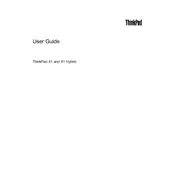
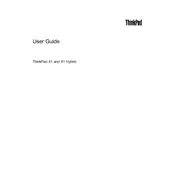
To switch between Windows and Android environments on the Lenovo ThinkPad X1 Hybrid, use the "Switch OS" button located on the keyboard. This button allows you to seamlessly toggle between the two operating systems.
If your ThinkPad X1 Hybrid is not charging, first check the power adapter and cable for any damage. Ensure they are properly connected. Try using a different power outlet and, if possible, a different compatible charger. If the issue persists, it could indicate a battery or internal hardware issue. Consider contacting Lenovo support.
To improve battery life, reduce screen brightness, close unnecessary applications, and disable Bluetooth and Wi-Fi when not needed. Additionally, use the power-saving mode available in the Windows settings to optimize performance for longer battery life.
To perform a factory reset, back up your data first. Then restart the laptop and press F11 during boot to access the recovery environment. Follow the on-screen instructions to reset the laptop to its factory settings.
To update drivers, visit the Lenovo Support website, enter your model number, and download the latest drivers. Alternatively, use the Lenovo Vantage application to automatically check for and install updates.
If the touchpad is unresponsive, try restarting your laptop. Check if the touchpad is disabled in the settings. If the problem persists, update or reinstall the touchpad driver via Device Manager.
To connect an external display, use the HDMI or Mini DisplayPort on your ThinkPad X1 Hybrid. Connect the appropriate cable from your laptop to the monitor, then use the Windows display settings to configure the external display as needed.
Use a soft, lint-free cloth slightly dampened with water or a screen cleaning solution to gently wipe the screen. For the keyboard, use compressed air to remove debris, and wipe with a cloth if necessary. Avoid using harsh chemicals.
If experiencing Wi-Fi issues, ensure the Wi-Fi is enabled on the laptop. Restart your router and laptop. Check for driver updates and change the network adapter settings if necessary. If problems persist, contact your network provider or Lenovo support.
The Lenovo ThinkPad X1 Hybrid typically has soldered RAM, meaning it is not user-upgradable. For specific upgrade options, check the product manual or consult Lenovo support for professional advice.