Lenovo ThinkPad X1 Gen 3 Hardware Maintenance Manual
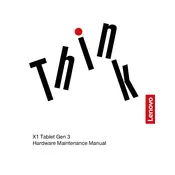
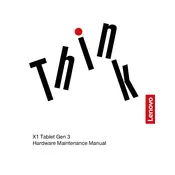
To perform a factory reset, go to 'Settings' > 'Update & Security' > 'Recovery'. Under 'Reset this PC', click 'Get started' and follow the on-screen instructions to reset your device.
First, ensure that the device is charged. Connect it to a power source and check if the charging indicator light is on. If not, try a different charger or outlet. If the issue persists, perform a hard reset by pressing and holding the power button for 10 seconds.
To improve battery life, reduce screen brightness, close unnecessary apps running in the background, and turn off Bluetooth and Wi-Fi when not in use. Additionally, use 'Battery Saver' mode available in the settings.
Ensure the tablet is on a hard, flat surface for proper ventilation. Check for any background applications consuming excessive resources and close them. Update the device firmware and drivers to the latest versions.
Use a USB-C to HDMI adapter to connect the tablet to an external monitor. Once connected, press 'Windows + P' to choose a display option such as 'Duplicate', 'Extend', or 'Second screen only'.
Visit the Lenovo Support website and download the latest BIOS update for your model. Run the downloaded file and follow the on-screen instructions to update the BIOS. Ensure the tablet is plugged into a power source during the update process.
To use the Lenovo Pen, ensure it is charged, then simply touch the pen tip to the screen. You can adjust pen settings in 'Settings' > 'Devices' > 'Pen & Windows Ink'.
Restart the tablet to resolve temporary glitches. If that doesn't work, ensure the touchscreen drivers are up to date via 'Device Manager'. You can also recalibrate the touchscreen through 'Control Panel' > 'Hardware and Sound' > 'Tablet PC Settings'.
Turn off the tablet and unplug it. Use a microfiber cloth lightly dampened with water or a screen cleaning solution. Gently wipe the screen in a circular motion. Avoid applying liquid directly to the screen.
The Lenovo ThinkPad X1 Gen 3 Tablet has soldered RAM and does not support aftermarket upgrades. Consider using virtual memory or upgrading to a device with higher RAM specifications if additional memory is required.