Lenovo ThinkPad X1 Extreme Gen 4 Hardware Maintenance Manual
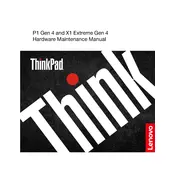
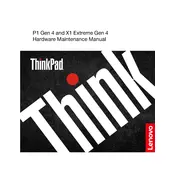
To optimize battery life, lower the screen brightness, disable unnecessary background applications, use battery saver mode, and ensure that your system is updated with the latest BIOS and drivers.
Ensure the laptop is charged by connecting it to a power outlet. Perform a hard reset by holding the power button for 10-15 seconds. If it still doesn't turn on, check for any indicator lights or sounds and contact Lenovo support if necessary.
You can update drivers using Lenovo Vantage or by visiting the Lenovo Support website, where you can download and install the latest drivers for your device.
Use a soft, lint-free microfiber cloth slightly dampened with water or a screen cleaning solution. Gently wipe the screen in circular motions to avoid streaks.
Restart your router and laptop. Ensure Wi-Fi is enabled on the laptop. Update the wireless adapter driver, and check if the issue persists with other networks to rule out router problems.
To perform a factory reset, go to Settings > Update & Security > Recovery. Under Reset this PC, select 'Get started' and choose the option to remove everything for a full reset.
Ensure the vents are not blocked and clean any dust accumulation. Use the laptop on hard surfaces to improve airflow. Consider using a cooling pad and check for software updates that might address power management issues.
Connect the external monitor using an HDMI or USB-C cable. Press Windows + P to open display settings and select the desired display mode, such as duplicate or extend.
Check if the keyboard is physically damaged. Restart your laptop and update the keyboard driver. If the issue persists, try connecting an external keyboard to rule out hardware issues.
Go to Settings > Accounts > Sign-in options. Under Fingerprint, set up the fingerprint recognition by following the on-screen instructions to add your fingerprint.