Lenovo ThinkPad X1 Extreme Gen 2 Hardware Maintenance Manual
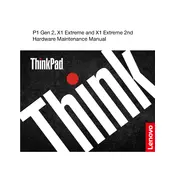
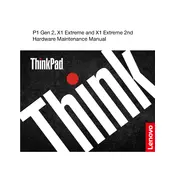
To perform a factory reset, restart your laptop and press the F11 key during boot-up to enter the recovery environment. Follow the on-screen instructions to reset your system to factory settings.
First, ensure the battery is charged. Try a hard reset by removing the battery and AC adapter, then press and hold the power button for 30 seconds. Reconnect the power and attempt to turn the laptop on.
To improve battery life, reduce screen brightness, disable unnecessary background applications, and use battery saver mode found in Windows power settings.
Use a microfiber cloth slightly dampened with water or a screen cleaner. Gently wipe the screen in a circular motion to avoid streaks.
Visit the Lenovo Support website, download the latest BIOS update for your model, and follow the provided instructions to safely update your BIOS.
Yes, the ThinkPad X1 Extreme Gen 2 allows for RAM upgrades. Consult your user manual for instructions, and ensure you purchase compatible RAM modules.
Ensure that the vents are not blocked, clean any dust buildup using compressed air, and consider using a cooling pad. Also, check for software updates that may improve thermal management.
Use an HDMI or USB-C cable to connect your laptop to the external monitor. Then, press Windows + P to select the display mode you prefer.
Restart your laptop to see if the issue resolves. If not, check for driver updates via the Lenovo Vantage app or Device Manager. If the problem persists, contact Lenovo Support.
Use Windows Backup and Restore feature, or a third-party backup solution, to back up your data to an external drive or cloud storage.