Lenovo ThinkPad X1 Carbon Gen 4 User Guide
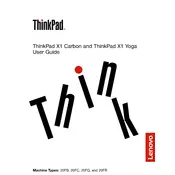
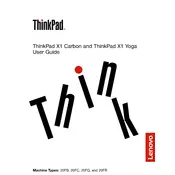
To reset your Lenovo ThinkPad X1 Carbon Gen 4 to factory settings, restart the laptop and press the 'F11' key during boot to access the recovery menu. From there, follow the on-screen instructions to reset to factory settings.
To clean the keyboard, turn off the laptop and disconnect from any power source. Use a can of compressed air to remove debris between the keys, and gently wipe the surface with a microfiber cloth slightly dampened with isopropyl alcohol. Avoid excessive moisture.
To improve battery life, adjust your power settings to 'Battery Saver' mode, reduce screen brightness, and disable unnecessary background applications. Regularly updating your system drivers and BIOS can also enhance battery performance.
Ensure that the laptop is placed on a hard, flat surface to allow proper ventilation. Clean any dust from the vents using compressed air. Consider using a cooling pad and check for any software updates that may address thermal management issues.
Connect your external monitor using the HDMI or Mini DisplayPort on the laptop. Once connected, press 'Windows + P' to select the desired display mode (e.g., Duplicate, Extend, Second screen only).
Firstly, ensure that the touchpad is not disabled by pressing 'Fn + F8'. If it still doesn't work, update or reinstall the touchpad driver from the Lenovo support website. Check for any system updates that might affect touchpad functionality.
The RAM in Lenovo ThinkPad X1 Carbon Gen 4 is soldered to the motherboard and cannot be upgraded. Consider using virtual memory or upgrading to a model with more RAM if more capacity is needed.
Yes, the battery in the Lenovo ThinkPad X1 Carbon Gen 4 is replaceable. Refer to the user manual for instructions or seek professional assistance to avoid damaging internal components.
To update the BIOS, download the latest BIOS update from the Lenovo support website. Run the downloaded file and follow the on-screen instructions. Ensure the laptop is plugged into a power source during the update process.
Restart your router and laptop. Ensure the WiFi is enabled by pressing 'Fn + F8'. Update the wireless adapter driver via the Device Manager. If the issue persists, try connecting to a different network to isolate the problem.