Lenovo ThinkPad X1 Carbon Gen 2 User Guide
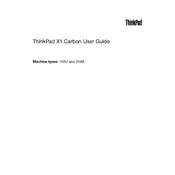
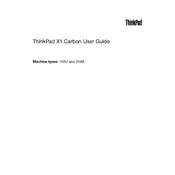
To reset the BIOS password, you need to contact Lenovo support as this typically requires professional assistance. There is no user-accessible method to reset a BIOS password for security reasons.
To improve battery life, adjust power settings to 'Power Saver', dim the screen brightness, disable Bluetooth and Wi-Fi when not in use, and close unnecessary applications running in the background.
To perform a factory reset, go to 'Settings' > 'Update & Security' > 'Recovery' and select 'Get Started' under 'Reset this PC'. Choose to either keep your files or remove everything for a full reset.
Common causes for slowness include insufficient RAM, too many startup programs, malware, or a cluttered hard drive. Consider upgrading RAM, reducing startup programs, running a malware scan, and cleaning up disk space.
Visit the Lenovo Support website, enter your product details, and download the latest drivers. You can also use 'Lenovo Vantage' to automatically keep your drivers up to date.
First, perform a hard reset by removing all power sources and holding the power button for 30 seconds. Reattach power and try to boot. If it doesn't work, check for hardware issues or consider professional repair services.
To clean the fan, power off and unplug the laptop. Remove the bottom cover screws and gently lift the cover. Use compressed air to blow out dust from the fan and vents. Reassemble carefully after cleaning.
No, the RAM on the Lenovo ThinkPad X1 Carbon Gen 2 is soldered to the motherboard and cannot be upgraded. Consider optimizing your system for better performance if RAM is insufficient.
Use the Mini DisplayPort or HDMI port to connect your laptop to an external monitor. Set the display options in 'Settings' > 'System' > 'Display' to extend or duplicate your screen.
To replace the battery, turn off the laptop and remove the bottom cover by unscrewing the screws. Disconnect the battery connector and remove the screws securing the battery. Replace with a new battery, secure it, and reassemble the cover.