Lenovo ThinkPad X1 Carbon Gen 1 User Guide
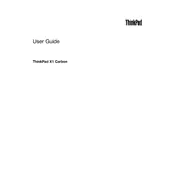
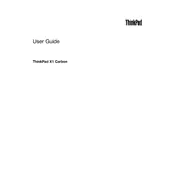
To perform a factory reset, turn off your laptop and press the NOVO button (small button next to the power button) to access the recovery menu. Then select 'System Recovery' to initiate the factory reset process.
First, check if the laptop is properly charged by connecting it to a power source. If it still doesn't turn on, perform a hard reset by holding the power button for 10 seconds. If the issue persists, consider removing the battery (if possible) and reattaching it or seek professional assistance.
To extend battery life, reduce screen brightness, close unused applications, and enable battery saver mode. Regularly updating your BIOS and drivers can also improve battery performance.
Visit the Lenovo Support website, download the latest BIOS update for your model, and follow the provided instructions. Ensure your laptop is connected to a power source throughout the update process to avoid interruptions.
Ensure your Wi-Fi is turned on and airplane mode is disabled. Restart your router and laptop. Update the wireless network drivers via the Device Manager and check for any interference from nearby electronic devices.
Ensure the laptop's vents are not blocked and clean any dust build-up using compressed air. Place the laptop on a hard surface to allow proper airflow. Check for resource-heavy applications and close them to reduce heat generation.
The RAM in the ThinkPad X1 Carbon Gen 1 is soldered onto the motherboard and cannot be upgraded. Consider optimizing software and closing unnecessary applications to improve performance.
Connect your external monitor using an HDMI or Mini DisplayPort cable. Press 'Windows + P' to open the display options and select your desired setup, such as Duplicate or Extend.
Use a microfiber cloth slightly dampened with water or a screen-cleaning solution. Gently wipe the screen in a circular motion and avoid applying excessive pressure.
Press the 'Fn' key along with the 'Spacebar' to cycle through the keyboard backlight settings: off, low, and high.