Lenovo ThinkPad USB 3.0 Pro User Guide
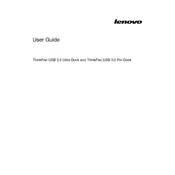
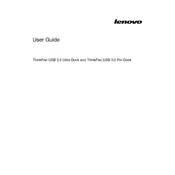
To set up your Lenovo ThinkPad USB 3.0 Pro Dock, connect the dock to your laptop using the USB cable provided. Attach your peripherals like monitor, keyboard, and mouse to the dock. Ensure the power adapter is connected to the dock, then power it on. Install any required drivers from Lenovo's support website.
The Lenovo ThinkPad USB 3.0 Pro Dock does not support charging for laptops. It serves as a connectivity hub for peripherals and displays. Ensure your laptop is connected to its own power adapter for charging.
First, ensure that the monitor is properly connected to the dock and powered on. Check the connection cables for any damage. Update the dock's DisplayLink drivers from Lenovo's support site. Restart your laptop and dock to see if the monitor is detected.
Yes, the Lenovo ThinkPad USB 3.0 Pro Dock supports dual monitor setups. You can connect one monitor via the DVI port and another via the HDMI port. Make sure your laptop's graphics settings support multiple displays.
Visit the Lenovo support website and search for the ThinkPad USB 3.0 Pro Dock. Download the latest drivers, including the DisplayLink drivers, and follow the installation instructions provided. Restart your laptop after installation.
Ensure the Ethernet cable is securely connected to the dock and your network is active. Update the drivers for the dock, especially the network adapter. Check your laptop’s network settings to ensure it is set to use the Ethernet connection.
The Lenovo ThinkPad USB 3.0 Pro Dock is primarily designed for Windows systems. It may have limited functionality on MacOS, and certain features may not be supported. Check Lenovo’s support page for any MacOS driver updates or compatibility notes.
There is no factory reset option for the Lenovo ThinkPad USB 3.0 Pro Dock. You can troubleshoot by disconnecting power, removing all connected devices, then reconnecting everything after a few minutes. Reinstalling the drivers can also help resolve issues.
The Lenovo ThinkPad USB 3.0 Pro Dock requires an external power adapter, which should be included in the package. Ensure you use the original adapter or a compatible one with the same voltage and wattage specifications.
The Lenovo ThinkPad USB 3.0 Pro Dock does not support USB-C natively. You may need a USB-C to USB-A adapter if you wish to connect USB-C devices, but functionality might be limited depending on the device.