Lenovo ThinkPad T540p User Guide
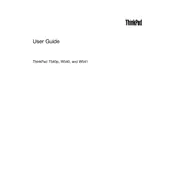
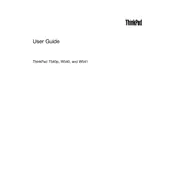
To reset the BIOS password on a Lenovo ThinkPad T540p, you may need to perform a hardware reset which typically involves removing the CMOS battery. However, it's recommended to contact Lenovo support for assistance to avoid voiding your warranty or causing damage.
Ensure that the vents are not blocked and clean any dust from the fans and vents using compressed air. You can also try using a cooling pad and updating the BIOS and drivers to the latest versions.
To upgrade the RAM, turn off the laptop and disconnect it from power. Remove the battery, unscrew the RAM access panel, and insert the new RAM module into the slot at a 45-degree angle. Secure it and replace the cover and battery.
Check if the power adapter is properly connected and the battery is charged. Try a hard reset by removing the battery and AC adapter, then press the power button for 30 seconds. Reconnect the power and try booting again.
To perform a factory reset, restart your laptop and press the F11 key during boot to enter the recovery environment. Follow the prompts to reset your system to factory settings. Remember to back up your data first.
Ensure the touchpad is enabled in the BIOS. You can also try reinstalling the touchpad drivers from the Lenovo support website, or checking the device manager for any hardware conflicts.
To replace the battery, first shut down the laptop and unplug it. Slide the battery release latch to unlock and remove the old battery. Insert the new battery until it clicks into place, then lock it using the battery release latch.
Try updating the graphics driver and changing the refresh rate in display settings. If the problem persists, it could be a hardware issue requiring professional repair.
Use a can of compressed air to blow out debris from beneath the keys. For sticky residue, lightly dampen a microfiber cloth with isopropyl alcohol and wipe down the keys. Avoid excessive moisture.
Visit the Lenovo support website and use the auto-detect feature to find and install the latest drivers for your T540p. Alternatively, use Lenovo Vantage software for automatic updates.