Lenovo ThinkPad T530 User Guide
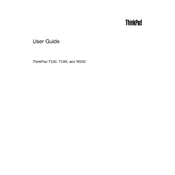
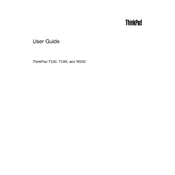
To reset the BIOS password, you will need to contact Lenovo support as they have specific procedures for this. Unauthorized attempts may void your warranty.
First, ensure the battery is charged and the power adapter is functional. Try a hard reset by removing the battery and AC adapter, then press and hold the power button for 30 seconds. Reconnect everything and attempt to power on again.
To improve battery life, reduce screen brightness, disable unused devices and ports, close unnecessary applications, and use power-saving modes. Regularly calibrate the battery to maintain its health.
Ensure ventilation areas are clear and clean the cooling fans and heat sinks. Consider using a cooling pad and check for BIOS or firmware updates that address thermal management.
Turn off the laptop and disconnect all cables. Remove the battery and access panel on the bottom of the laptop. Insert the new RAM module into the empty slot at a 45-degree angle and press down until it clicks into place. Reassemble the laptop and power it on to verify the upgrade.
Yes, you can replace the hard drive with an SSD for improved performance. Ensure the SSD is compatible, clone your existing drive if necessary, and physically replace the drive by removing the bottom panel and swapping them.
Use a microfiber cloth slightly dampened with water or a screen cleaner specifically designed for LCDs. Gently wipe the screen in circular motions and avoid applying too much pressure.
Connect the external monitor using a VGA or Mini DisplayPort cable. Once connected, press Fn + F7 to toggle between display modes or configure the display settings through the operating system’s display settings menu.
Check for debris under the keys and clean if necessary. Restart the laptop and ensure drivers are up to date. If only certain keys are not working, consider using an external keyboard temporarily and seek technical support for repairs if needed.
Back up all important data. Restart the laptop and press the ThinkVantage button or F11 key during boot to access the recovery environment. Follow the prompts to perform a factory reset, which will restore the system to its original state.