Lenovo ThinkPad T520 User Guide
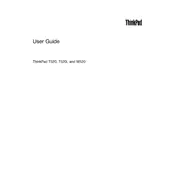
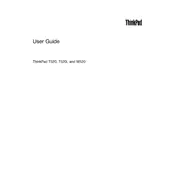
To reset the BIOS password on a Lenovo ThinkPad T520, you will need to contact Lenovo support as the password is securely stored in the hardware, and unauthorized reset methods could damage the system.
If your ThinkPad T520 is not turning on, try the following steps: check the power adapter and battery, perform a hard reset by removing the battery and AC adapter, then hold the power button for 20 seconds, and reattach the power sources.
To upgrade the RAM on a ThinkPad T520, turn off the laptop, disconnect it from power, remove the battery, unscrew the RAM compartment cover on the bottom, and insert the new RAM module ensuring it is properly seated.
The Lenovo ThinkPad T520 is compatible with Windows 7, 8, 10, and various Linux distributions. Ensure drivers are available for the specific OS version you plan to install.
To improve battery life, reduce screen brightness, disable unused hardware like Bluetooth, close unnecessary applications, and use power saver mode from the Lenovo Power Manager.
Overheating in a ThinkPad T520 can be due to dust in the cooling system. Clean the vents and fan with compressed air, ensure the laptop is on a hard surface, and consider using a cooling pad.
To restore factory settings, restart your laptop and press the ThinkVantage button or F11 during startup to access the recovery environment, then follow the instructions to restore to factory defaults.
The Lenovo ThinkPad T520 supports a maximum of 16GB of RAM, with two slots available for DDR3 RAM modules.
For Wi-Fi issues, ensure the wireless switch is on, update the Wi-Fi driver, reset the router, and run the Windows Network Troubleshooter.
To replace the hard drive, power off the laptop, remove the battery, unscrew the hard drive bay cover, slide out the old drive, and insert the new one, ensuring it is securely connected.