Lenovo IdeaPad 330-17AST User Guide
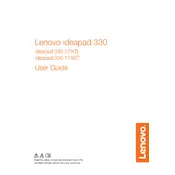
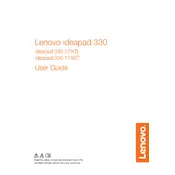
To improve battery life, reduce screen brightness, disable unnecessary background apps, and use the battery saver mode. Also, regularly update drivers and BIOS firmware for optimal performance.
Ensure the power adapter is connected properly. Perform a hard reset by holding the power button for 10 seconds. If the issue persists, check for any signs of physical damage or consult Lenovo support.
To upgrade the RAM, power down the laptop, remove the battery, and unscrew the back panel. Locate the RAM slots and insert compatible RAM modules. Ensure the modules are seated properly before reassembling.
Slow performance can be due to insufficient RAM, a cluttered hard drive, or too many startup programs. Consider upgrading RAM, cleaning up unnecessary files, and managing startup programs.
To reset to factory settings, go to Settings > Update & Security > Recovery. Select 'Get started' under 'Reset this PC' and choose the option to keep or remove personal files before resetting.
The IdeaPad 330-17AST includes USB 3.0, USB 2.0, HDMI, RJ-45 Ethernet, a headphone/microphone combo jack, and an SD card reader.
Click on the network icon in the taskbar, select your wireless network, and enter the password. Ensure Wi-Fi is enabled in the settings if you encounter connectivity issues.
Use a soft, lint-free microfiber cloth slightly dampened with water or a screen cleaning solution. Gently wipe the screen in circular motions without applying too much pressure.
Check if the volume is muted or set low. Update audio drivers via Device Manager, and run the Windows Troubleshooter for sound problems. Ensure the correct playback device is selected.
Restart the laptop and check for any stuck keys. Update keyboard drivers and ensure the keyboard language is set correctly. If issues persist, consider using an external keyboard or contact support.