Lenovo ThinkPad T470s User Guide
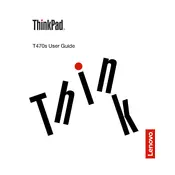
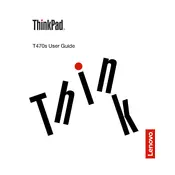
To reset the BIOS password on a Lenovo ThinkPad T470s, you'll need to contact Lenovo support, as they do not provide a method for end-users to reset the BIOS password due to security reasons.
The best way to update drivers is to use the Lenovo Vantage software, which can automatically detect and install the latest drivers for your device. Alternatively, you can manually download the latest drivers from the Lenovo Support website.
To improve battery life, reduce screen brightness, disable unnecessary background applications, and make sure to use the battery saver mode available in Windows 10. It's also advisable to keep your system updated with the latest BIOS and driver updates.
Overheating can be caused by dust buildup or software issues. Clean the air vents and fans to ensure proper airflow. Make sure your BIOS and drivers are up-to-date, and consider using a cooling pad if the problem persists.
To perform a factory reset, restart the laptop and press the F11 key to access the recovery environment. Follow the on-screen instructions to reset the system to its factory settings. Make sure to back up important data before proceeding.
First, check if the power adapter is connected properly and the battery is charged. Try performing a power reset by removing the battery and AC adapter, then press and hold the power button for 30 seconds. Reconnect the battery and power adapter, then try turning it on again.
The ThinkPad T470s has soldered RAM and one additional slot for expansion. You can upgrade by purchasing a compatible RAM stick and installing it in the available slot. Make sure to consult the user manual for detailed instructions on accessing the RAM compartment.
If the keyboard is not responding, try restarting the laptop. Check for any stuck keys and ensure no debris is obstructing the keys. If the issue persists, update the keyboard driver via Device Manager or Lenovo Vantage.
To connect to an external monitor, use the HDMI or USB-C port on your ThinkPad T470s. After connecting the cable, press Windows + P to select the display mode (Duplicate, Extend, or Second screen only).
Yes, the Lenovo ThinkPad T470s is compatible with several docking stations, such as the ThinkPad Ultra Docking Station. Ensure that the docking station supports your laptop model and provides the necessary ports for your needs.