Lenovo ThinkPad T470p User Guide
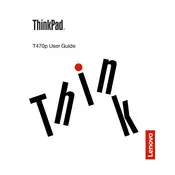
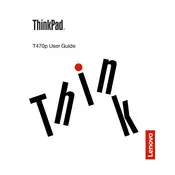
To perform a factory reset, restart your laptop and press F11 during boot to access the recovery environment. Follow the on-screen instructions to restore the system to factory settings. Ensure you back up important data before proceeding.
First, check if the battery is charged or connect the laptop to a power source. If it still doesn't turn on, perform a hard reset by removing the battery and AC adapter, then press and hold the power button for 30 seconds. Reattach the battery and power on the device.
To upgrade the RAM, power off the laptop and unplug it. Remove the battery and the screws securing the bottom cover. Carefully remove the cover to access the RAM slots. Insert the new RAM module into an available slot, ensuring it's properly seated, then reassemble the laptop.
Your laptop might be slow due to excessive background applications, a fragmented hard drive, or malware. Try closing unnecessary applications, running a disk cleanup, or defragmenting your hard drive. Consider running a malware scan and upgrading your RAM or storage for better performance.
Use either the HDMI or Mini DisplayPort on your ThinkPad to connect to an external monitor. Once connected, press Windows + P to open the display options and choose the desired display mode (Duplicate, Extend, etc.).
Turn off the laptop and unplug it. Use a microfiber cloth slightly dampened with water or a screen cleaner for the screen. For the keyboard, use compressed air to blow away debris, and gently wipe with a cloth. Avoid using excessive water or harsh chemicals.
Visit the Lenovo support website and download the latest BIOS update for your model. Follow the instructions provided, which typically involve running an executable file and restarting the laptop. Ensure your device is plugged in during the update process.
Check the power adapter and cable for damage and ensure they are properly connected. Try a different power outlet. If the issue persists, recalibrate the battery by fully charging and then discharging it. If none of these work, consider replacing the battery.
Go to the Control Panel, select 'Mouse', and navigate to the 'ThinkPad' or 'Device Settings' tab. Here, you can enable or disable the touchpad. Alternatively, use the Fn + F8 keyboard shortcut if available.
Ensure the laptop is on a hard, flat surface to promote airflow. Clean the vents and fans with compressed air to remove dust. Check for resource-heavy applications and close them if necessary. Consider using a cooling pad to help manage temperature.