Lenovo ThinkPad T470 User Guide
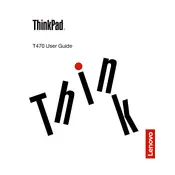
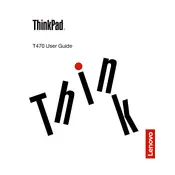
To reset the BIOS password on a Lenovo ThinkPad T470, you typically need to contact Lenovo support, as resetting the BIOS password requires specialized tools and procedures that are not user-accessible due to security reasons.
If your Lenovo ThinkPad T470 doesn't turn on, try performing a hard reset by removing the battery and power adapter, then holding the power button for 60 seconds. Reconnect the battery and power adapter and try turning it on again. If the issue persists, check for power supply or hardware issues.
To update drivers on your Lenovo ThinkPad T470, visit the Lenovo Support website, enter your laptop model, and download the latest drivers. You can also use Lenovo Vantage or Lenovo System Update to automatically find and install updates.
To clean the keyboard of your Lenovo ThinkPad T470, turn off the laptop and unplug it. Use a can of compressed air to remove debris, and gently wipe the keys with a microfiber cloth slightly dampened with water or isopropyl alcohol. Avoid liquid cleaning solutions.
To improve the battery life of your Lenovo ThinkPad T470, reduce screen brightness, close unnecessary applications, and disable Bluetooth and Wi-Fi when not in use. You can also adjust power settings to favor battery life and ensure your device's drivers and BIOS are up to date.
Your Lenovo ThinkPad T470 may run slow due to insufficient RAM, a cluttered hard drive, or too many startup programs. Consider upgrading the RAM, using disk cleanup tools, and managing startup applications through Task Manager to improve performance.
To replace the RAM in your Lenovo ThinkPad T470, turn off the laptop, disconnect all cables, and remove the battery. Unscrew and remove the back cover, locate the RAM slot, and carefully replace the RAM module. Ensure it is seated properly, then reassemble the laptop.
To reinstall Windows on your Lenovo ThinkPad T470, create a backup of your data, then use a Windows installation media (USB or DVD). Boot from the installation media, follow the prompts to install Windows, and ensure you have the necessary drivers available for installation post-setup.
To connect your Lenovo ThinkPad T470 to a wireless display, ensure both devices support Miracast. Press 'Windows + P', select 'Connect to a wireless display', and choose your device from the list. Follow any additional on-screen instructions to complete the connection.
If the trackpad on your Lenovo ThinkPad T470 is unresponsive, ensure it is enabled in the BIOS settings and that the necessary drivers are installed. You can also try updating or reinstalling the trackpad driver through Device Manager. If issues persist, consider hardware troubleshooting.