Lenovo ThinkPad T460p User Guide
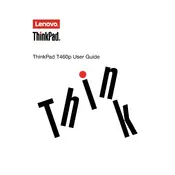
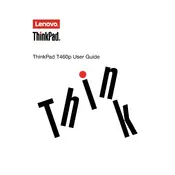
To reset the BIOS password, you will need to remove the CMOS battery and the main battery, then hold the power button for 30 seconds. Reinstall the batteries and power on the laptop. This may reset the BIOS settings, including the password. Note: This process is recommended for advanced users.
Your T460p might be running slow due to too many background processes, insufficient RAM, or a fragmented hard drive. Try closing unnecessary programs, adding more RAM, or performing a disk cleanup and defragmentation.
To improve battery life, reduce screen brightness, turn off Bluetooth and Wi-Fi when not in use, and use power-saving modes. Regularly updating drivers and BIOS can also help enhance battery performance.
First, ensure the laptop is charged. Try a hard reset by removing the battery and AC adapter, then press and hold the power button for 30 seconds. Reconnect the power and try to turn it on again. If it still doesn’t work, seek professional repair services.
To replace the keyboard, power off the laptop and remove the battery. Unscrew the retaining screws on the bottom case, gently detach the keyboard, and disconnect the ribbon cable. Reverse the process to install the new keyboard.
Yes, the ThinkPad T460p can be upgraded to a maximum of 32GB of RAM. It has two DDR4 SO-DIMM slots. Ensure the RAM modules are compatible before installation.
You can connect to an external monitor using the HDMI or Mini DisplayPort available on the T460p. Use the appropriate cable and switch the display mode by pressing Windows + P to select your display preference.
To clean the fan, power off the laptop and remove the battery. Unscrew the back panel to access the fan. Use compressed air to blow out dust and debris. Avoid using a vacuum cleaner as it can cause static damage.
Overheating can be caused by dust buildup, insufficient ventilation, or excessive multitasking. Keep the vents clear, use a cooling pad, and ensure software and drivers are up to date to prevent overheating.
Drivers can be updated through the Lenovo Vantage app, which will automatically identify and install the latest drivers. Alternatively, visit Lenovo’s official support website to download and install the drivers manually.