Lenovo ThinkPad T460 Hardware Maintenance Manual
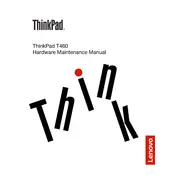
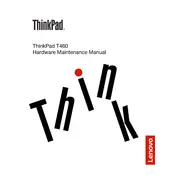
To reset the Lenovo ThinkPad T460 to factory settings, go to Start > Settings > Update & Security > Recovery. Under 'Reset this PC', click 'Get started' and choose 'Restore factory settings'. Follow the on-screen instructions to complete the process.
To clean the keyboard, turn off the laptop and disconnect all cables. Use compressed air to remove dust and debris. For stains, use a lightly dampened microfiber cloth with water or isopropyl alcohol. Avoid applying liquid directly to the keyboard.
To extend battery life, reduce screen brightness, close unnecessary applications, and enable battery saver mode. Additionally, avoid extreme temperatures and perform regular battery calibration.
If your ThinkPad T460 is running slow, check for malware and remove it using antivirus software. Clear temporary files, disable startup programs, and consider upgrading RAM or replacing the HDD with an SSD for better performance.
To connect to an external monitor, use the HDMI or Mini DisplayPort on the ThinkPad T460. Connect the cable to the monitor and select the correct input source on the monitor. Use 'Windows + P' to choose the display mode.
If the T460 won't turn on, check that the power adapter is connected and the battery is charged. Perform a power reset by removing the battery and AC adapter, then holding the power button for 30 seconds. Reconnect the battery and try again.
To upgrade RAM, turn off the laptop and remove the back cover by unscrewing the screws. Locate the RAM slots and insert the new RAM module at a 45-degree angle, then press down until it clicks. Replace the cover and screws.
To update the BIOS, download the latest BIOS update from the Lenovo Support website. Run the downloaded file and follow the on-screen instructions. Ensure the laptop is connected to power and do not shut it down during the update.
To enable the fingerprint reader, go to Start > Settings > Accounts > Sign-in options. Under 'Fingerprint', click 'Set up' and follow the prompts to register your fingerprint. Ensure the reader is clean and dry before use.
If the Wi-Fi connection is unstable, update the Wi-Fi driver via Device Manager. Ensure the router is functioning properly and not experiencing interference. Try connecting to a different network to isolate the issue.