Lenovo ThinkPad T450s User Guide
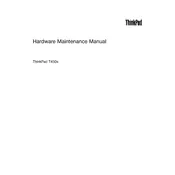
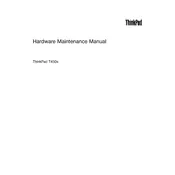
To improve battery life, adjust the power settings to 'Power Saver' mode, reduce screen brightness, disable Bluetooth and Wi-Fi when not in use, and close unnecessary programs running in the background. Regularly updating your BIOS and power management drivers can also help.
First, ensure the laptop is charged or connected to a power source. If it still doesn't turn on, try a hard reset by disconnecting the power adapter and battery, then hold the power button for 30 seconds. Reconnect the power and try turning it on again. If the problem persists, contact Lenovo support.
To perform a factory reset, restart the laptop and press the 'Enter' key when the Lenovo logo appears. Select 'F11' to access the recovery options, then follow the on-screen instructions to restore the system to factory settings. Ensure important data is backed up before proceeding.
Turn off the laptop and disconnect it from any power source. Use compressed air to remove dust and debris from between the keys. For surface cleaning, lightly dampen a microfiber cloth with water or a gentle cleaning solution and wipe the keys. Avoid using excessive liquid.
To upgrade the RAM, power off the laptop and remove the battery. Unscrew and remove the back cover. Locate the RAM slots and gently replace or add new RAM modules, ensuring they are securely seated. Reattach the cover and battery, then power on the laptop to check if the RAM is recognized.
A slow performance may be due to insufficient RAM, a cluttered hard drive, or too many startup programs. Consider upgrading the RAM, cleaning up the hard drive using disk cleanup tools, and managing startup programs via the Task Manager. Regular system updates can also enhance performance.
Connect the external monitor to the laptop using a compatible cable (HDMI, VGA, or DisplayPort). Once connected, press 'Windows + P' to open the display settings and select the desired display mode (Duplicate, Extend, etc.). Ensure the external monitor is powered on and set to the correct input source.
Ensure the laptop is used on a hard, flat surface to allow proper ventilation. Clean the air vents using compressed air to remove dust buildup. Consider using a cooling pad to help dissipate heat. Updating the BIOS and drivers can also optimize thermal management.
Turn off the laptop and disconnect it from any power source. Slide the battery release latches and remove the old battery. Align and insert the new battery into the compartment until it clicks into place. Power on the laptop and check if the battery is detected.
Visit the Lenovo Support website and navigate to the Drivers & Software section. Enter your laptop model, then download and install the latest drivers for your system. Alternatively, use the Lenovo Vantage application to automatically scan and update outdated drivers.