Lenovo ThinkPad T440p User Guide
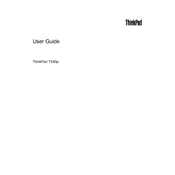
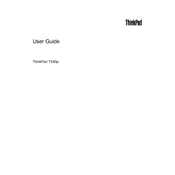
To reset the BIOS password on a Lenovo ThinkPad T440p, you generally need to remove the CMOS battery for a few minutes and then reinsert it. This process may require disassembling the laptop, so proceed with caution or consult a professional.
To improve battery life on your T440p, reduce screen brightness, disable unnecessary startup programs, use battery saver mode, and ensure your device drivers and BIOS are up to date.
To upgrade the RAM on your T440p, turn off the laptop, remove the battery, and unscrew the back panel. Locate the RAM slots and insert compatible RAM modules. Reattach the panel and battery to complete the process.
A slow T440p can result from too many background processes, insufficient RAM, or a fragmented hard drive. Try closing unnecessary programs, upgrading RAM, and performing a disk cleanup and defragmentation.
To connect your T440p to a wireless network, click the network icon in the taskbar, select the desired Wi-Fi network, and enter the password if prompted. Ensure that the wireless adapter is enabled.
If your T440p is overheating, ensure that the vents are not blocked, clean the fan and heat sink, and consider using a cooling pad. Also, check for malware or runaway processes that could be causing excessive CPU usage.
To perform a factory reset, turn off the laptop, press the Novo button (next to the power button), and select "System Recovery" from the menu. Follow the on-screen instructions to restore the system to factory settings.
To replace the hard drive, turn off the laptop, remove the battery, and unscrew the back panel. Locate the hard drive bay, remove the old drive, and insert the new one. Reattach the panel and battery to finish.
Common keyboard issues include unresponsive keys or incorrect key mappings. Try cleaning the keyboard, updating the keyboard drivers, or checking your keyboard settings. If problems persist, consider replacing the keyboard.
To update drivers, visit Lenovo's official support website, enter your laptop's model number, and download the latest drivers. Alternatively, use Lenovo Vantage software to automatically update drivers.