Lenovo ThinkPad T440 User Guide
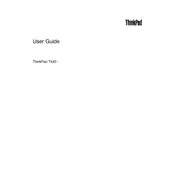
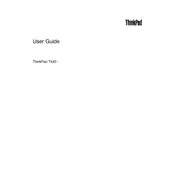
To reset the BIOS password on your Lenovo ThinkPad T440, you will need to contact Lenovo Support for assistance, as bypassing or resetting BIOS passwords generally requires specialized tools or instructions from the manufacturer.
If your ThinkPad T440 won't turn on, try the following steps: 1. Ensure the power adapter is connected properly. 2. Remove the battery and press the power button for 30 seconds to drain residual power. 3. Reconnect the battery and power adapter, then try turning the laptop on again.
To replace the battery in your ThinkPad T440, turn off the laptop and disconnect all cables. Slide the battery release latches to unlock and remove the battery. Insert the new battery, ensuring it clicks securely into place.
Recommended maintenance for the ThinkPad T440 includes regularly cleaning the keyboard and screen, checking for software updates, running antivirus scans, and ensuring adequate ventilation by cleaning the vents and fans.
To upgrade the RAM on your ThinkPad T440, power off the laptop and remove the battery. Unscrew the back panel and locate the RAM slots. Carefully remove the existing RAM and insert the new modules, ensuring they are seated properly. Reassemble the laptop and power it on to check if the upgrade was successful.
If your ThinkPad T440 is running slow, consider these solutions: 1. Check for malware and run an antivirus scan. 2. Uninstall unnecessary programs. 3. Upgrade the RAM or replace the HDD with an SSD. 4. Ensure your operating system and drivers are up to date.
To connect your ThinkPad T440 to an external monitor, use the VGA or Mini DisplayPort on the laptop. Connect the appropriate cable to your monitor and select the input source on the monitor. Use 'Windows + P' to choose your display mode.
To perform a factory reset on your ThinkPad T440, turn off the laptop. Press the 'Novo' button (next to the power button) to access the recovery menu. Select 'System Recovery' and follow the prompts to reset your laptop to factory settings.
If the trackpad on your ThinkPad T440 is unresponsive, try the following: 1. Ensure the trackpad is enabled in the BIOS settings. 2. Update or reinstall the trackpad drivers. 3. Check for any physical damage or obstructions.
To increase the battery life of your ThinkPad T440, reduce screen brightness, close unnecessary applications, disable Bluetooth and Wi-Fi when not in use, and use the battery saver mode available in the power settings.