Lenovo ThinkPad T431s User Guide
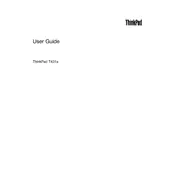
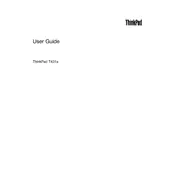
To reset your Lenovo ThinkPad T431s to factory settings, restart the laptop and press the F11 key or the Recovery button when the Lenovo logo appears. Follow the on-screen instructions to complete the reset process.
If your Lenovo ThinkPad T431s won't turn on, try performing a hard reset by removing the battery and AC adapter, then holding the power button for 30 seconds. Reconnect the battery and adapter, and try powering it on again.
To improve battery life on your Lenovo ThinkPad T431s, reduce screen brightness, disable unnecessary background applications, and use the power saver mode in Windows. Regularly update your system and drivers to ensure optimal performance.
To clean the keyboard of your Lenovo ThinkPad T431s, power off the laptop and disconnect it from any power source. Use compressed air to remove dust and debris, and gently wipe the keys with a microfiber cloth slightly dampened with isopropyl alcohol.
To connect your Lenovo ThinkPad T431s to an external monitor, use the Mini DisplayPort or VGA port on the side of the laptop. Connect the appropriate cable to the monitor and adjust display settings via Windows 'Display settings' to configure the dual-monitor setup.
If your Lenovo ThinkPad T431s is running slow, check for malware, close unnecessary background programs, and ensure your system is updated. Consider upgrading the RAM or switching to an SSD for improved performance.
To update the BIOS on your Lenovo ThinkPad T431s, visit the Lenovo Support website, download the latest BIOS update for your model, and follow the provided instructions to safely install the update.
If you're experiencing Wi-Fi connectivity issues on your Lenovo ThinkPad T431s, ensure the wireless switch is turned on, update the Wi-Fi drivers, and restart your router. You can also use the Windows Network Troubleshooter to diagnose and fix common issues.
Yes, you can upgrade the RAM on your Lenovo ThinkPad T431s. Turn off the laptop, remove the back panel, and insert compatible RAM modules into the available slots. Refer to the user manual for specific instructions and compatibility requirements.
Regularly clean the exterior and keyboard, ensure the system is updated, check for hardware issues, and manage disk space by deleting unnecessary files. Periodically check battery health and perform system diagnostics to maintain optimal performance.