Lenovo ThinkPad T430u User Guide
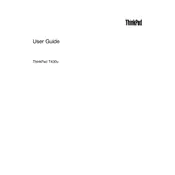
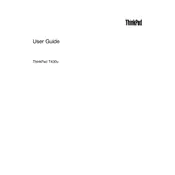
To upgrade the RAM on your Lenovo ThinkPad T430u, first power off the laptop and disconnect all cables. Flip it over and remove the battery. Unscrew the RAM compartment cover, gently push the clips holding the RAM module outwards, and remove the existing RAM. Insert the new RAM module at a 45-degree angle, press it down gently until it clicks into place, and then reassemble the laptop.
If your ThinkPad T430u won't turn on, try the following steps: ensure the battery is charged or the power adapter is connected. Perform a hard reset by removing the battery and power adapter, then hold the power button for 20 seconds. Reconnect the battery and power adapter, and try turning it on again. If the issue persists, it may require professional repair.
Resetting the BIOS password on a ThinkPad T430u can be complex. If you have forgotten the password, you will need to contact Lenovo Support for assistance, as they can provide guidance or service options. Unauthorized attempts to reset the BIOS password can potentially damage the system.
To improve the battery life of your ThinkPad T430u, reduce screen brightness, disable Bluetooth and Wi-Fi when not in use, close unnecessary applications, and consider using power-saving modes in the operating system. Additionally, calibrate the battery periodically and avoid extreme temperatures.
To clean the fan on your ThinkPad T430u, power down the laptop and disconnect all cables. Remove the bottom panel by unscrewing it. Locate the fan and use compressed air to blow out dust and debris. Be careful not to damage the fan blades. Reassemble the laptop after cleaning.
If your ThinkPad T430u is running slow, check for malware with a full system scan, uninstall unnecessary programs, and disable startup programs. Upgrade the RAM or swap the HDD for an SSD if possible. Also, ensure your operating system and drivers are up to date.
To connect your ThinkPad T430u to an external monitor, use the Mini DisplayPort or VGA port on the laptop. Connect the corresponding cable to the monitor, then select the correct input source on the monitor. Use the 'Display Settings' in your operating system to adjust the display configuration.
If the Wi-Fi on your ThinkPad T430u is not working, ensure the Wi-Fi switch is turned on and airplane mode is disabled. Check the network adapter driver status in Device Manager and update it if necessary. Restart the router and the laptop. If the problem persists, try resetting the network settings.
To perform a factory reset on your Lenovo ThinkPad T430u, back up your data first. Restart the laptop and press the F11 key (or the Novo button if available) during boot to access the recovery environment. Follow the prompts to restore the laptop to factory settings.
The ThinkPad T430u is compatible with SATA III SSDs in the 2.5-inch form factor. Ensure the SSD height does not exceed 7mm for proper fit. Installing an SSD can significantly improve system performance and boot times.