Lenovo ThinkPad T430si Hardware Maintenance Manual
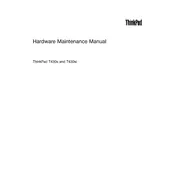
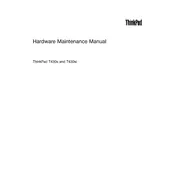
To reset the BIOS password on a ThinkPad T430si, you will need to remove the CMOS battery located on the motherboard for a few minutes. Reinstall the battery and restart your laptop. Note that this might not work for all models, and you should consult the user manual or a professional technician for assistance.
Regularly clean the keyboard and screen with a microfiber cloth, keep the ventilation ports clear of dust using compressed air, update the operating system and drivers regularly, and backup important data to prevent loss.
To replace the hard drive, turn off the laptop and remove the battery. Unscrew the hard drive cover on the bottom of the laptop, slide out the old hard drive, and replace it with the new one. Secure it with screws and replace the cover.
Overheating can be caused by dust accumulation in the vents. Use compressed air to clean the vents and fan. Ensure the laptop is placed on a hard, flat surface to allow proper airflow. Consider using a cooling pad if necessary.
To perform a factory reset, turn off the laptop and press the 'ThinkVantage' button. Follow the prompts to access the recovery options and select 'Restore Factory Settings'. Ensure you backup your data before proceeding.
Check the power adapter and cable for damage. Try a different power outlet. If the problem persists, the battery or charging port may need replacement. Consult a professional for further diagnosis.
The Lenovo ThinkPad T430si is compatible with DDR3 SDRAM, and it can support up to 16GB of RAM across two slots. Ensure the RAM modules are of the same frequency for optimal performance.
Reduce screen brightness, close unnecessary applications, disable Bluetooth and Wi-Fi when not in use, and enable battery saver mode. Regularly calibrate the battery by fully charging and then discharging it once a month.
Perform a power drain by removing the battery and charger, then hold the power button for 30 seconds. Reconnect the battery and charger, and try to boot again. Check for any error messages and consult the manual or support if needed.
Use the VGA or Mini DisplayPort on the side of the laptop to connect to the monitor. Once connected, press 'Windows + P' to choose the desired display option such as Duplicate or Extend.