Lenovo ThinkPad T430s User Guide
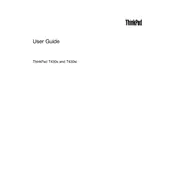
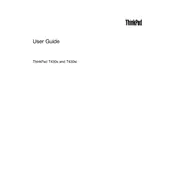
To upgrade the RAM on your Lenovo ThinkPad T430s, first power off the laptop and unplug it. Flip it over and remove the battery. Locate the RAM compartment cover, unscrew it, and gently remove it. Carefully insert the new RAM module into the slot at a 45-degree angle and press down until it clicks into place. Reattach the cover and battery, then power on the laptop to ensure the new RAM is recognized.
If your ThinkPad T430s won't turn on, try performing a hard reset. Disconnect the power adapter and remove the battery. Hold the power button for 30 seconds to discharge any residual power. Reinsert the battery, reconnect the power adapter, and try turning on the laptop again. If the issue persists, check for any signs of hardware damage or contact Lenovo support.
To improve battery life on your ThinkPad T430s, reduce screen brightness, close unnecessary applications, and disable Bluetooth and Wi-Fi when not in use. Consider using the Power Saver mode in Windows and updating the BIOS and power management drivers. Regularly calibrating the battery by fully charging and then fully discharging it can also help maintain its health.
To reset the BIOS settings on a ThinkPad T430s, restart the computer and press the F1 key repeatedly to enter the BIOS setup. Once in the BIOS, navigate to the 'Restart' menu and select 'Load Setup Defaults' or 'Restore Factory Defaults.' Save the changes and exit the BIOS. Your system will restart with the default BIOS settings.
To clean the keyboard of your ThinkPad T430s, turn off the laptop and disconnect any cables. Use a can of compressed air to blow out any debris between the keys. For sticky or dirty keys, lightly dampen a microfiber cloth with isopropyl alcohol and gently wipe the keys. Avoid excessive moisture and ensure the keyboard is completely dry before powering the laptop back on.
Yes, you can replace the hard drive on your ThinkPad T430s with an SSD. First, back up your data. Turn off the laptop, remove the battery, and unscrew the hard drive cover. Slide out the existing hard drive, replace it with the SSD, and secure it in place. Reattach the cover and battery, then reinstall your operating system and restore your data.
To connect an external monitor to your ThinkPad T430s, locate the VGA or Mini DisplayPort on the laptop. Connect the corresponding cable from the monitor to the laptop. Power on the monitor and then the laptop. Use the Windows + P key combination to select the desired display mode, such as 'Duplicate' or 'Extend.' Ensure the monitor is set to the correct input source.
If your ThinkPad T430s is overheating, check for dust accumulation in the vents and fan. Use compressed air to clean these areas. Ensure the laptop is on a hard, flat surface to allow proper ventilation. Update the BIOS and any power management drivers. If overheating persists, consider replacing the thermal paste or contacting Lenovo support for further assistance.
To troubleshoot Wi-Fi connectivity issues on your ThinkPad T430s, first, ensure the Wi-Fi switch is turned on. Restart your router and laptop. Check if other devices can connect to the Wi-Fi network. Update the wireless adapter drivers via Device Manager. If the issue continues, try resetting the TCP/IP stack using the Command Prompt or contact your network provider.
If the trackpad on your ThinkPad T430s isn't working, try pressing the Fn + F8 keys to ensure it's enabled. Check the Device Manager for any driver issues and update the trackpad driver if necessary. Adjust the trackpad settings in the Control Panel under 'Mouse Properties.' If the problem persists, try using an external mouse or contact Lenovo support for further assistance.