Lenovo ThinkPad T430 User Guide
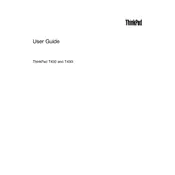
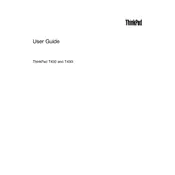
To reset the BIOS password on a ThinkPad T430, you need to remove the CMOS battery for a few minutes, then reinsert it. Note that this may not work for all BIOS password types, and you may need to contact Lenovo support.
The Lenovo ThinkPad T430 supports up to 16GB of DDR3 RAM, with two slots available for two 8GB modules.
To improve battery life, reduce screen brightness, disable unused devices like Bluetooth, adjust power settings to power saver mode, and close unnecessary applications.
Ensure the vents are not blocked, clean the fan and vents from dust, use a cooling pad, and check for resource-intensive programs running in the background.
Turn off the laptop and remove the battery. Unscrew the HDD cover located at the bottom, slide out the old hard drive, and replace it with a new one. Secure it with screws and replace the cover.
Check for malware, clear temporary files, uninstall unnecessary programs, upgrade RAM, or consider replacing the hard drive with an SSD for better performance.
Press the ThinkVantage button during startup, select 'Recovery' from the options, and follow the prompts to restore the system to factory settings. Backup important data before proceeding.
Update graphics drivers, check the display cable connections, reduce screen refresh rate, or replace the screen if it's a hardware issue.
The processor is soldered to the motherboard, making it non-upgradable. Consider upgrading RAM and storage for improved performance.
Click on the network icon in the system tray, select the desired Wi-Fi network, and enter the password when prompted to connect. Ensure the wireless switch on the laptop is turned on.