Lenovo ThinkPad T420si Hardware Maintenance Manual
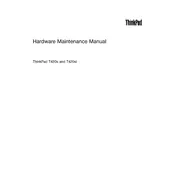
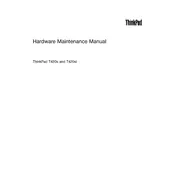
To reset the BIOS password on a Lenovo ThinkPad T420si, you will need to remove the CMOS battery from the motherboard to clear the settings. Disconnect the battery and power adapter, open the back panel, and remove the CMOS battery for about 15 minutes. Reconnect it, then reassemble the laptop.
Ensure that the vents are not blocked and clean any dust from the fans using compressed air. Use the laptop on a hard surface to improve airflow and consider using a cooling pad. If the issue persists, check if the thermal paste needs to be reapplied.
To upgrade the RAM, power off the laptop and remove the battery. Open the RAM compartment cover located on the bottom of the laptop, then insert compatible RAM modules into the slots. Reattach the cover and battery, then power on the device.
Check if the power adapter is properly connected and functional. Try a different power outlet or adapter if possible. Inspect the charging port for damage or debris. If the problem persists, the battery may need replacing.
Click on the network icon in the system tray, select the desired Wi-Fi network, and enter the password if required. Ensure that the Wi-Fi switch on the laptop is turned on and the wireless drivers are up to date.
Turn off the laptop and remove the battery. Unscrew the hard drive cover on the bottom of the laptop, slide out the existing hard drive, and replace it with a new one. Secure the drive and cover, then reattach the battery.
Press the "Fn" key along with "F5" to open the wireless settings. From there, ensure that Bluetooth is enabled. You can also enable Bluetooth through the Windows settings under "Devices" and "Bluetooth & other devices".
Check for unnecessary startup programs and disable them. Run a virus scan to ensure no malware is affecting performance. Consider upgrading the RAM or switching to a solid-state drive (SSD) for better speed.
To perform a factory reset, restart the laptop and press "F11" during boot to access the recovery menu. Follow the prompts to restore the system to factory settings. Ensure you back up important data before proceeding.
Yes, you can install Linux on your Lenovo ThinkPad T420si. Download a Linux distribution ISO, create a bootable USB drive, and boot from it. Follow the installation instructions provided by the Linux distribution.