Lenovo ThinkPad T420 User Guide
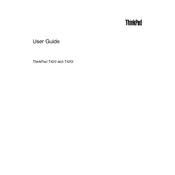
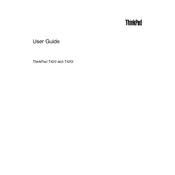
To extend battery life, reduce screen brightness, disable unused devices, and use power-saving modes. Regularly calibrate the battery and ensure it's not exposed to extreme temperatures.
Check the power adapter and battery connections. Perform a power reset by removing the battery and pressing the power button for 20 seconds. Reinsert the battery and try to power on again.
Use a soft, lint-free cloth slightly dampened with water or a screen cleaner for the display. For the keyboard, use compressed air to remove dust. Avoid using harsh chemicals.
Turn off the laptop and remove the battery. Open the memory compartment cover on the bottom of the laptop. Carefully replace or add RAM modules, ensuring they are properly seated.
Ensure the vents are clear of dust by using compressed air. Place the laptop on a hard surface to improve airflow. Consider using a cooling pad and updating the BIOS.
Back up your data first. Restart the laptop and press F11 repeatedly to access the recovery environment. Follow the prompts to perform a factory reset.
Check if the Wi-Fi switch is turned on. Ensure the drivers are up to date. Try restarting the router and the laptop. If problems persist, troubleshoot using Windows Network Diagnostics.
Turn off the laptop and remove the battery. Unscrew the hard drive compartment cover, slide out the current drive, and replace it with the new one. Secure the drive and replace the cover.
Clear temporary files and uninstall unused applications. Increase RAM if possible, and consider upgrading to an SSD. Check for malware and ensure the system is free from viruses.
Visit the Lenovo support website and download the latest BIOS update for the ThinkPad T420. Follow the instructions provided with the update carefully to complete the process.