Lenovo ThinkPad T14s Gen 3 Hardware Maintenance Manual
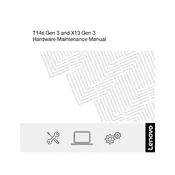
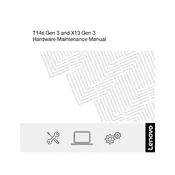
To extend battery life, reduce screen brightness, disable Bluetooth and Wi-Fi when not in use, close unnecessary applications, and use the Windows Battery Saver mode. Additionally, ensure the latest power management drivers are installed.
First, ensure the laptop is charged by connecting it to a power source. If it still doesn't turn on, perform a hard reset by holding the power button for 10 seconds, then try turning it on again. If the problem persists, check for any hardware issues or contact Lenovo support.
Connect your external monitor using an HDMI or USB-C cable. Once connected, go to 'Display Settings' to configure the display arrangement and resolution according to your preference.
Visit the Lenovo Support website, download the latest BIOS update for the ThinkPad T14s Gen 3, and follow the on-screen instructions provided in the update utility. Ensure your laptop is plugged in during the update process.
Improve performance by upgrading RAM if possible, keeping your system updated, running periodic virus scans, and uninstalling unused programs. Also, consider defragmenting your hard drive if you are not using a solid-state drive (SSD).
To reset to factory settings, go to 'Settings' > 'Update & Security' > 'Recovery', and select 'Get started' under 'Reset this PC'. Choose whether to keep your files or remove everything, and follow the on-screen instructions.
The ThinkPad T14s Gen 3 typically includes USB-C, USB 3.2, HDMI, a headphone/mic combo jack, and an Ethernet extension port, among others. Check the specific model for exact port availability.
Start by checking if the Wi-Fi is enabled. Restart the router and your laptop. Update the wireless network drivers via Device Manager, and run the Windows Network Troubleshooter. If issues persist, check your network settings or contact your ISP.
Press the 'Fn' + 'Spacebar' keys to toggle the keyboard backlight modes. You can cycle through different brightness levels or turn off the backlight using this key combination.
Use a microfiber cloth slightly dampened with water or a screen-cleaning solution. Gently wipe the screen in a circular motion to avoid streaks. Avoid using paper towels, rough fabrics, or chemical cleaners.