Lenovo ThinkPad T14s Gen 2 Hardware Maintenance Manual
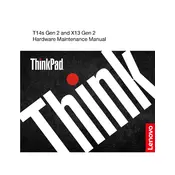
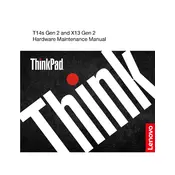
To perform a factory reset on your Lenovo ThinkPad T14s Gen 2, go to Start > Settings > Update & Security > Recovery. Under 'Reset this PC', click 'Get Started' and select 'Restore factory settings'. Follow the on-screen instructions to complete the process.
First, ensure the laptop is charged by connecting it to a power source. Try holding down the power button for 10-15 seconds. If it still won't turn on, remove any connected peripherals and try starting it again. If the problem persists, contact Lenovo support.
To extend battery life, reduce screen brightness, turn off Bluetooth and Wi-Fi when not in use, and close unnecessary background applications. You can also enable power-saving modes via Lenovo Vantage or Windows Power Options.
The Lenovo ThinkPad T14s Gen 2 comes with soldered RAM, which means it is not user-upgradable. Ensure you purchase a model with sufficient RAM for your needs.
First, ensure Wi-Fi is enabled on your laptop. Restart your router and laptop. Check for driver updates through Lenovo Vantage or Device Manager. If issues persist, reset the network settings or contact your ISP.
Use a microfiber cloth slightly dampened with water or a screen cleaner. Gently wipe the screen in a circular motion. Avoid using paper towels, rough fabrics, or excessive moisture to prevent damage.
To access BIOS, restart your laptop and press the 'F1' key repeatedly when the Lenovo logo appears. This will take you to the BIOS setup utility where you can make necessary changes.
To update drivers, open Lenovo Vantage and navigate to the 'System Update' section. Alternatively, go to Device Manager, right-click the device you want to update, and select 'Update driver'.
To improve performance, keep your system updated, manage startup programs, regularly clean temporary files, and use performance-boosting settings in Lenovo Vantage. Consider upgrading storage to an SSD if not already equipped.
Go to Start > Settings > Accounts > Sign-in options. Under 'Fingerprint', click 'Set up' and follow the instructions to register your fingerprint for secure login.