Lenovo ThinkPad T14s Gen 1 Hardware Maintenance Manual
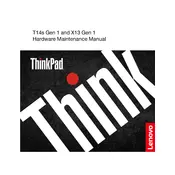
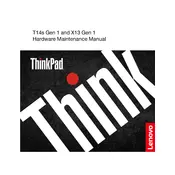
To perform a factory reset, go to Settings > Update & Security > Recovery > Reset this PC. Choose 'Remove everything' and follow the prompts to reset your laptop.
Visit the Lenovo Support website, download the latest BIOS update file, and follow the instructions provided in the readme file to update your BIOS.
First, ensure the battery is charged. Try a hard reset by removing any connected peripherals, holding the power button for 10-15 seconds, and then attempting to power it on again.
Reduce screen brightness, close unnecessary applications, use power-saving mode, and keep the system updated to improve battery performance.
Use a microfiber cloth dampened with water or a screen-cleaning solution for the screen. For the keyboard, use compressed air and a slightly damp cloth. Avoid liquid cleaners directly on the device.
Ensure Wi-Fi is enabled, restart your router, update the network drivers, and check for any network configuration issues.
Ensure the laptop is on a hard, flat surface, clean the vents and fans with compressed air, and consider using a cooling pad. Check for any resource-heavy applications that could be causing the issue.
Use the appropriate cable (HDMI or USB-C) to connect the laptop to the monitor. Then, press Windows + P to select the desired display mode.
The RAM on the ThinkPad T14s Gen 1 is soldered and not user-upgradable. Consider external solutions or consult Lenovo support for alternatives.
Go to Settings > Accounts > Sign-in options. Under 'Fingerprint', follow the setup instructions to add your fingerprint.