Lenovo ThinkPad S531 User Guide
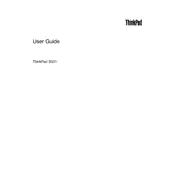
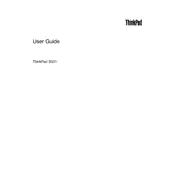
To enable the backlit keyboard, press the 'Fn' key and the spacebar simultaneously. This will toggle the keyboard backlight through its various settings: off, low, and high.
First, ensure that the laptop is connected to a power source. Try performing a hard reset by removing the battery and AC adapter, then pressing and holding the power button for 20 seconds. Reconnect the battery and AC adapter, then try powering on the device.
Visit the Lenovo Support website and download the latest BIOS update for the ThinkPad S531. Follow the instructions provided in the download package to install the update. Always ensure your laptop is connected to power during this process.
Check for unnecessary background programs and disable them. Consider upgrading RAM or replacing the HDD with an SSD for improved performance. Also, regularly run a virus scan to ensure no malware is affecting performance.
To perform a factory reset, go to 'Settings' > 'Update & Security' > 'Recovery'. Under 'Reset this PC', click 'Get started' and follow the instructions to reset your device to its factory settings. Ensure you back up important data before proceeding.
Turn off the laptop and disconnect all peripherals. Remove the screws securing the bottom cover and gently lift it off. Disconnect the battery connector from the motherboard and remove the screws holding the battery in place. Replace with a new battery and reassemble.
Use the HDMI port or a compatible mini DisplayPort adapter to connect the laptop to the external monitor. Once connected, press 'Fn' + 'F7' (or the appropriate key for display options) to toggle between display modes: laptop screen only, duplicate, extend, or second screen only.
Power off the laptop and remove the bottom cover. Use compressed air to gently blow out dust from the fan and vents. If necessary, remove the fan for deeper cleaning. Be careful not to damage any components during the process.
Adjust power settings to a balanced or power-saving mode, reduce screen brightness, close unnecessary applications, and disconnect peripherals not in use. Consider replacing the battery if it no longer holds a charge effectively.
Ensure Wi-Fi is enabled on the laptop, restart the router, and check for driver updates for the wireless adapter. If the problem persists, try resetting the network settings under 'Settings' > 'Network & Internet' > 'Status'.