Lenovo ThinkPad S5 Gen 2 User Guide
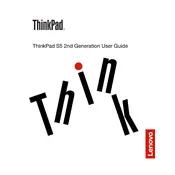
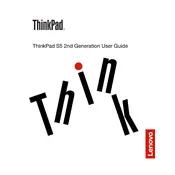
To extend the battery life, reduce screen brightness, close unnecessary applications, disable Bluetooth and Wi-Fi when not in use, and consider using battery saver mode available in Windows settings.
Ensure the laptop is charged. Try a hard reset by holding down the power button for 10-15 seconds. If it still doesn't turn on, remove any connected peripherals and try booting again.
Visit the Lenovo Support website and download the latest drivers for your model. Alternatively, use the Lenovo Vantage software pre-installed on your laptop to automatically find and install updates.
Use a microfiber cloth lightly dampened with water or a screen cleaner. Avoid spraying liquids directly on the laptop. For the keyboard, use compressed air to remove debris between the keys.
Restart the laptop and the Wi-Fi router. Ensure Wi-Fi is enabled on your laptop. Check for any driver updates. If issues persist, run the Windows Network Troubleshooter.
Close unnecessary programs and tabs. Run a virus scan and check for malware. Clear temporary files using Disk Cleanup and consider upgrading RAM or storage if possible.
Go to Settings > Update & Security > Recovery, then select 'Get started' under 'Reset this PC'. Choose whether to keep your files or remove everything.
Check if the touchpad is enabled in settings. Update or reinstall the touchpad driver through Device Manager. If the issue persists, connect an external mouse and contact Lenovo support.
Ensure that the latest graphics drivers are installed. Lower game settings for better performance and consider using a cooling pad to prevent overheating.
Regularly clean the keyboard and screen, keep the operating system and drivers updated, avoid exposing the laptop to extreme temperatures, and periodically check for hardware issues.