Lenovo ThinkPad S430 User Guide
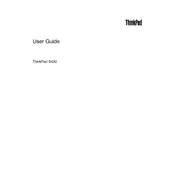
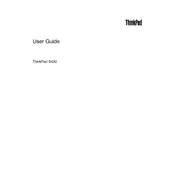
To reset your Lenovo ThinkPad S430 to factory settings, restart the laptop and press the F11 key during boot to enter the recovery environment. Follow the prompts to restore the system to factory condition. Ensure you back up all important data before proceeding.
If your ThinkPad S430 doesn't boot, try performing a power drain by removing the battery and AC adapter, then holding the power button for 30 seconds. Reconnect the battery and adapter, and try booting again. If the problem persists, check for error messages or consider seeking professional repair.
To improve battery life, reduce screen brightness, close unnecessary applications, and disable Bluetooth and Wi-Fi when not in use. Consider using the Lenovo Vantage software to optimize power settings and update your system BIOS and drivers regularly.
Turn off the laptop and unplug it from the power source. Use a microfiber cloth slightly dampened with water or a screen cleaner. Gently wipe the screen, avoiding excessive pressure and liquid contact with the edges.
Visit the Lenovo Support website and download the latest BIOS update for the ThinkPad S430. Follow the provided instructions to install the update, ensuring the laptop is connected to power throughout the process.
Slow performance can be caused by various factors. Check for malware or viruses, ensure your hard drive isn't full, and uninstall unnecessary programs. Increasing RAM or switching to an SSD can also improve performance.
Use an HDMI or Mini DisplayPort cable to connect the ThinkPad S430 to an external monitor. Press 'Windows + P' and select the desired display mode, such as 'Duplicate' or 'Extend'.
Ensure there are no obstructions beneath the keys and try restarting your laptop. Check for driver updates via Lenovo Vantage or Device Manager. If the issue persists, consider having the keyboard inspected by a professional.
Press 'Fn + F6' to toggle the webcam on or off. Ensure that the camera drivers are installed and up to date by checking through Device Manager.
Access the Lenovo Diagnostic Solutions through the Lenovo Vantage app. Run a full system scan to identify potential hardware issues. You can also enter the BIOS and run built-in diagnostics by pressing F10 during startup.