Lenovo ThinkPad P50s User Guide
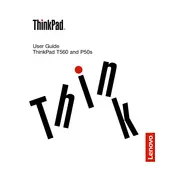
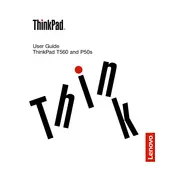
To extend the battery life, reduce screen brightness, turn off Bluetooth and Wi-Fi when not in use, use battery saver mode, and close unnecessary background applications. Regularly calibrating the battery can also help maintain its health.
First, ensure the laptop is charged by connecting it to a power source. Try a hard reset by holding the power button for 10-15 seconds. If the issue persists, check for any visible damage or loose connections and consider consulting Lenovo support.
To perform a factory reset, go to Settings > Update & Security > Recovery. Under "Reset this PC", choose 'Get started', then select 'Remove everything' to restore the laptop to factory settings. Ensure to back up important data before proceeding.
Turn off the laptop and unplug it. Remove the battery and access panel on the bottom of the laptop. Insert the new RAM module into the slot at an angle, then press down until it clicks. Reattach the panel and battery, then power on the device.
Ensure Wi-Fi is enabled and airplane mode is off. Restart the router and the laptop. Update the Wi-Fi driver via Device Manager. If problems persist, try connecting to a different network to rule out hardware issues.
Use a microfiber cloth to clean the screen and keyboard. For stubborn dirt, slightly dampen the cloth with water or a screen-safe cleaner. Avoid using paper towels or abrasive materials, and never spray liquid directly onto the laptop.
Visit the Lenovo Support website and download the latest BIOS update for the P50s. Follow the instructions provided with the download to install the update, ensuring the laptop is connected to a power source during the process.
Check for dust accumulation in the vents and clean them using compressed air. Ensure the laptop is on a hard, flat surface to allow proper ventilation. If noise persists, consider updating the BIOS and fan control settings.
Connect the monitor to the laptop using a compatible cable (HDMI, DisplayPort, etc.). Press Windows + P to select a display mode. Ensure the monitor is set to the correct input source. Adjust display settings under Display Settings if needed.
Power off the laptop and remove the battery. Open the access panel and disconnect the current hard drive. Slide it out and replace it with the new drive, ensuring it's securely connected. Reassemble the laptop and reinstall the operating system if necessary.