Lenovo ThinkPad P16 Gen 1 Hardware Maintenance Manual
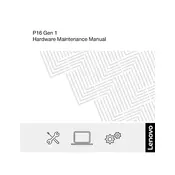
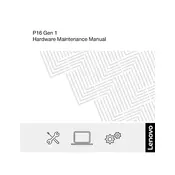
To upgrade the RAM on your Lenovo ThinkPad P16 Gen 1, first ensure the laptop is powered off and unplugged. Remove the screws on the back panel to access the RAM slots. Carefully replace or add RAM modules, ensuring they are properly seated in the slots. Reassemble the back panel and power on the laptop to confirm the upgrade.
Start by ensuring the power adapter is connected and functioning. Try a different power outlet or adapter if possible. Perform a hard reset by holding the power button for 10-15 seconds. If the issue persists, check for any hardware damage or consult Lenovo support.
To clean the keyboard, turn off and unplug your laptop. Use a can of compressed air to remove dust and debris. For deeper cleaning, lightly dampen a microfiber cloth with water or isopropyl alcohol and gently wipe the keys. Avoid excessive liquid to prevent damage.
To extend battery life, reduce screen brightness, close unnecessary applications, and enable battery saver mode. Regularly update your operating system and drivers. Avoid exposing the laptop to extreme temperatures and consider using a cooling pad.
To perform a factory reset, go to the Windows Start menu, select 'Settings', then 'Update & Security'. Choose 'Recovery' and under 'Reset this PC', click 'Get started'. Follow the prompts to reset your laptop to its factory settings. Ensure data is backed up before proceeding.
Ensure the laptop is on a hard, flat surface to allow proper ventilation. Clean the air vents with compressed air to remove dust. Check for any software updates that might address thermal management. Consider using a cooling pad to help dissipate heat.
Connect the external monitor using an appropriate cable (HDMI, USB-C, or DisplayPort) to your laptop. Once connected, press 'Windows + P' to open display options and select your preferred display mode (Duplicate, Extend, etc.). Adjust settings as necessary in the display settings.
Your laptop might be running slow due to too many background applications, insufficient RAM, or malware. Close unnecessary programs, consider upgrading RAM, and run a full antivirus scan. Regularly clean up disk space and update your system to optimize performance.
Visit the Lenovo Support website and enter your laptop model. Download the latest drivers for your hardware. You can also use Lenovo Vantage software to automatically check and install driver updates. Always reboot the system after updating drivers.
Regularly clean the laptop's exterior and keyboard. Update the operating system and drivers. Back up important data and perform regular disk cleanups. Monitor battery health and avoid using the laptop on soft surfaces to maintain proper ventilation.