Lenovo ThinkPad P15v Gen 3 Hardware Maintenance Manual
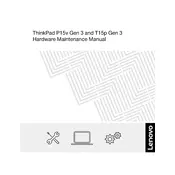
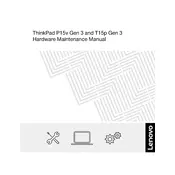
To connect your Lenovo ThinkPad P15v Gen 3 to an external monitor, use the HDMI port or a compatible USB-C adapter. Ensure both the laptop and monitor are powered on, and select the correct input source on the monitor.
First, ensure that the laptop is charged. If it still won't turn on, perform a hard reset by holding the power button for 10-15 seconds. If the issue persists, check the power adapter and battery, or contact Lenovo support.
Visit Lenovo's support site, download the latest BIOS update for your model, and follow the provided instructions. Ensure your laptop is plugged in during the update process to prevent power loss.
Turn off the laptop and unplug it. Use a can of compressed air to remove debris, followed by a microfiber cloth slightly dampened with water or isopropyl alcohol to gently wipe the keys.
To perform a factory reset, go to Settings > Update & Security > Recovery and select 'Get started' under 'Reset this PC'. Choose to keep or remove personal files as per your preference.
Yes, the RAM on the ThinkPad P15v Gen 3 can be upgraded. Refer to the user manual for instructions and specifications on compatible RAM modules.
Check the touchpad settings in the Control Panel or Settings app to ensure it is enabled. Updating the touchpad driver through Device Manager can also resolve the issue.
Restart your laptop and enter the BIOS setup by pressing F1 during startup. Navigate to the 'Security' tab, find 'Virtualization' and enable it. Save changes and exit the BIOS.
Use the built-in Windows Backup and Restore feature, or consider third-party solutions like cloud storage services to regularly back up important data.
To calibrate the battery, fully charge it, then let it discharge completely until the laptop shuts down. Recharge it again to 100% without interruption. This can help improve battery accuracy.