Lenovo ThinkPad P15v Gen 2 User Guide
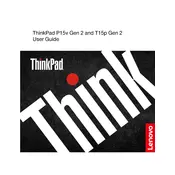
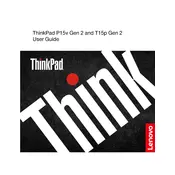
To increase the battery life, reduce screen brightness, disable keyboard backlighting, and close unnecessary background applications. You can also enable battery saver mode in Windows settings and ensure your BIOS and drivers are up to date.
First, check if the laptop is plugged in and the power adapter is working. Try performing a hard reset by removing the battery (if removable) and holding the power button for 30 seconds. If the issue persists, consider contacting Lenovo support.
Connect the external monitor using an HDMI or USB-C to HDMI adapter. Once connected, press Windows + P to choose a display mode (Duplicate, Extend, or Second screen only).
Ensure your system is free from malware, update your operating system and drivers, and consider upgrading RAM or switching to an SSD if not already installed. Adjust power settings to high performance mode for better speed.
Turn off the laptop and disconnect it from power. Use a can of compressed air to blow out debris, and gently wipe the keys with a soft, lint-free cloth slightly dampened with water or isopropyl alcohol.
Visit the Lenovo Support website, download the latest BIOS update for your model, and follow the included instructions carefully. Ensure the laptop is plugged in during the update process to avoid interruptions.
Ensure the laptop is on a hard, flat surface to allow airflow. Clean the vents with compressed air to remove dust buildup, and consider using a cooling pad. Check for any intensive applications running and close them if necessary.
Go to Settings > Update & Security > Recovery. Under 'Reset this PC', click 'Get started' and follow the instructions to reset your laptop, choosing whether to keep your files or remove everything.
Use cloud storage services like Google Drive or OneDrive for continuous backup. Alternatively, use an external hard drive and Windows Backup and Restore to create regular backups.
Ensure Wi-Fi is enabled on the laptop, restart your router, and forget and reconnect to the network. Update network drivers from Device Manager and run the Windows Network Troubleshooter for additional diagnostics.