Lenovo ThinkPad P14s Gen 3 Hardware Maintenance Manual
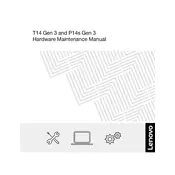
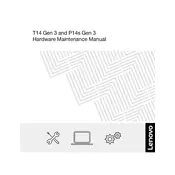
To perform a factory reset, go to 'Settings' > 'Update & Security' > 'Recovery'. Under 'Reset this PC', select 'Get started' and choose 'Restore factory settings'. Follow the on-screen instructions.
Ensure the laptop is connected to a power source. Press and hold the power button for 10 seconds. If it still doesn't turn on, try removing any connected peripherals and attempt to boot again.
To extend battery life, reduce screen brightness, close unnecessary applications, and enable battery saver mode. Regularly updating your system and drivers can also improve efficiency.
First, visit the Lenovo Support website and download the latest BIOS update for the P14s Gen 3. Run the downloaded file and follow the on-screen instructions to complete the update process.
Connect the external monitor to your laptop using a compatible HDMI or USB-C cable. Press 'Windows + P' and select the desired display mode such as 'Duplicate' or 'Extend'.
Try restarting the laptop first. If the issue persists, check for any debris under the keys. Update the keyboard driver through 'Device Manager' > 'Keyboards' and restart your device.
Go to 'Settings' > 'Accounts' > 'Sign-in options'. Under 'Fingerprint recognition', select 'Set up' and follow the prompts to register your fingerprint.
Ensure that the laptop vents are not blocked. Use it on a hard, flat surface, and consider a cooling pad. Check for and close any excessive background applications.
You can increase storage by adding an external hard drive or upgrading the internal SSD. Ensure compatibility and follow Lenovo's guidelines for upgrading components.
Start by restarting your router and laptop. Ensure Wi-Fi is enabled on the laptop. Update your Wi-Fi drivers through 'Device Manager' and check for any Windows updates.