Lenovo ThinkPad P14s Gen 1 User Guide
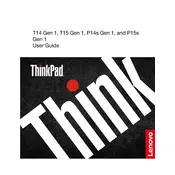
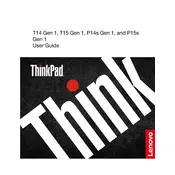
To reset your Lenovo ThinkPad P14s Gen 1 to factory settings, go to Settings > Update & Security > Recovery. Under 'Reset this PC', click 'Get Started' and follow the on-screen instructions to perform a reset.
First, ensure the laptop is connected to a power source. Hold the power button for 10-15 seconds to force a shutdown, then press it again to restart. If the problem persists, try removing the battery and AC adapter, then press the power button for 30 seconds before reconnecting the power sources.
To improve battery life, adjust power settings to 'Battery Saver' mode, reduce screen brightness, close unnecessary applications, and disable Bluetooth and Wi-Fi when not in use. Regularly update your system and drivers for optimal performance.
To update the BIOS, download the latest BIOS update from the Lenovo Support website. Run the downloaded file and follow the on-screen instructions. Ensure your laptop is plugged into a power source during the update process to avoid interruptions.
Connect your external monitor to the ThinkPad via HDMI or USB-C port. Press Windows + P to open the 'Project' menu and select the desired display mode: 'Duplicate', 'Extend', or 'Second screen only'.
Ensure the laptop vents are not blocked and clean any dust buildup using compressed air. Use the laptop on hard surfaces to improve airflow. Consider using a cooling pad and check for any software updates that may improve system efficiency.
Restart your router and laptop. Ensure Wi-Fi is enabled on the laptop. Update the wireless network adapter driver through Device Manager. If issues persist, try resetting the network settings in 'Network & Internet' settings.
Use the Lenovo Vantage application to run a system diagnostic test. Open Lenovo Vantage, navigate to the 'Hardware Settings' section, and select 'Diagnostics' to start the test and identify any hardware issues.
Regularly clean the keyboard and screen with appropriate cleaning solutions. Update software and drivers frequently, perform disk cleanups, and check for malware using security software. Ensure the laptop is used on a flat surface to prevent overheating.
Enable Windows Hello or a strong password for login. Use BitLocker to encrypt your data. Keep your operating system and security software up to date, and avoid connecting to unsecured networks.