Lenovo ThinkPad L490 Hardware Maintenance Manual
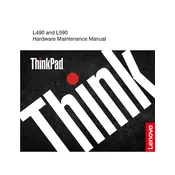
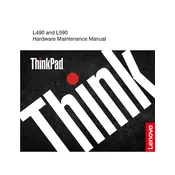
To reset your Lenovo ThinkPad L490 to factory settings, go to Settings > Update & Security > Recovery. Under 'Reset this PC', click 'Get started' and follow the on-screen instructions to complete the reset process.
If your ThinkPad L490 won't turn on, try the following: ensure the battery is charged, perform a hard reset by holding the power button for 10-15 seconds, and check for any signs of damage to the power cord or adapter. If these steps don't work, consult Lenovo support.
To improve battery life, reduce screen brightness, close unnecessary applications, disable Bluetooth and Wi-Fi when not in use, and use the 'Battery Saver' mode available in Windows settings.
To update drivers on your ThinkPad L490, use the Lenovo Vantage software, which will automatically check for and install the latest drivers. Alternatively, you can visit the Lenovo Support website and manually download the drivers.
To connect to an external monitor, use the HDMI or USB-C port on your ThinkPad L490. Connect the monitor's cable to the port and select the correct input source on the monitor. Press Windows + P to select the desired display mode.
If your keyboard is not responding, restart your laptop, check for driver updates using Lenovo Vantage, and ensure no debris is obstructing the keys. If the issue persists, consider contacting Lenovo support for further assistance.
To update the BIOS, download the latest BIOS update from the Lenovo Support website. Run the downloaded file and follow the instructions carefully. Ensure your laptop is connected to power during the update process.
To clean your ThinkPad L490, use a soft, lint-free cloth slightly dampened with water to wipe the exterior. Avoid using harsh chemicals. For the keyboard, use compressed air to remove debris. Regularly check vents for dust build-up.
Yes, the RAM on the ThinkPad L490 can be upgraded. To do so, turn off the laptop, remove the battery, and unscrew the back panel. Locate the RAM slots and carefully insert the new RAM module. Reassemble the laptop and power it on.
For Wi-Fi issues, ensure Wi-Fi is enabled, restart the router and laptop, update the wireless network drivers, and run the Windows Network Troubleshooter. If problems persist, reset network settings in Windows.