Lenovo ThinkPad L480 Hardware Maintenance Manual
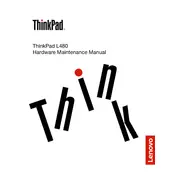
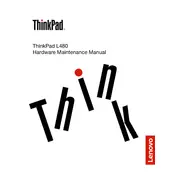
To perform a factory reset, go to 'Settings' > 'Update & Security' > 'Recovery'. Under 'Reset this PC', click 'Get Started' and follow the instructions to reset your laptop.
Ensure the battery is charged and the power adapter is connected properly. Try a hard reset by removing the battery and AC adapter, then press and hold the power button for 30 seconds. Reconnect and try powering on again.
Adjust power settings to 'Battery Saver' mode, lower screen brightness, close unnecessary applications, and disable Bluetooth and Wi-Fi when not in use to conserve battery life.
Ensure the laptop vents are not blocked and clean any dust buildup. Use the laptop on a hard, flat surface to allow proper ventilation. Consider using a cooling pad and check for updated drivers or BIOS updates from Lenovo.
Use an HDMI cable to connect your ThinkPad to the external monitor. Press 'Windows + P' to select the display mode (Duplicate, Extend, etc.) that you prefer.
Check for malware using antivirus software, free up disk space by removing unnecessary files, and disable startup programs. Consider upgrading RAM or switching to an SSD for better performance.
Visit the Lenovo Support website, download the latest BIOS update for your model, and follow the provided instructions to update the BIOS safely.
Turn off the laptop and unplug it. Remove the screws securing the back panel, then carefully detach the panel. Locate the hard drive, unscrew it, and disconnect it from the SATA cable. Install the new drive by reversing these steps.
Go to 'Settings' > 'Accounts' > 'Sign-in options'. Under 'Fingerprint', click 'Set up' and follow the prompts to enroll your fingerprint. Ensure drivers are installed from the Lenovo Support site if necessary.
Restart the laptop and check for stuck keys. Update the keyboard driver via Device Manager. If the issue persists, connect an external keyboard to ensure the problem is hardware-related.