Lenovo ThinkPad L430 User Guide
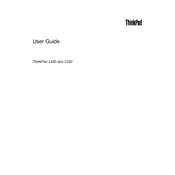
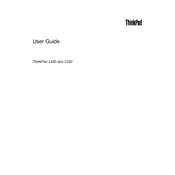
To reset the Lenovo ThinkPad L430 to factory settings, restart the laptop and press the 'Enter' key at the Lenovo logo. Then, select 'F11' to enter the recovery environment. Follow the on-screen instructions to perform a factory reset.
First, ensure the laptop is plugged in and the power adapter is functioning. Try removing the battery and AC adapter, then press the power button for 30 seconds. Reconnect the battery and adapter, and attempt to power on the laptop. If it still does not start, consider seeking professional repair services.
To improve battery life, adjust power settings to 'Power Saver' mode, reduce screen brightness, disable unnecessary background applications, and use the Lenovo Vantage software to optimize battery health.
Turn off the laptop and disconnect all power sources. Use a can of compressed air to remove dust and debris from the keyboard. For deeper cleaning, lightly wipe the keys with a soft cloth dampened with a mixture of water and isopropyl alcohol.
Visit the Lenovo support website, download the latest BIOS update file for the L430, and follow the provided instructions. Ensure the laptop is plugged into a power source during the update process to prevent any interruptions.
Ensure the laptop is on a hard, flat surface to allow proper ventilation. Clean the air vents with compressed air. Consider using a cooling pad and checking for any demanding applications running in the background. If overheating persists, it may require professional cleaning or thermal paste replacement.
Turn off the laptop and disconnect it from power. Remove the battery and unscrew the RAM cover on the bottom of the laptop. Insert the new RAM module into the slot at a 45-degree angle and press down until it clicks into place. Reattach the cover and battery, then power on the laptop.
Check the display settings and ensure the refresh rate is set to the recommended value. Update graphics drivers via the Lenovo support website. If the issue persists, it might be a hardware problem, necessitating professional repair.
Click on the network icon in the system tray, select the desired Wi-Fi network, and click 'Connect'. Enter the network password if prompted. Ensure the wireless switch on the laptop is turned on.
Power off the laptop and remove the battery. Unscrew the hard drive cover on the bottom of the laptop. Gently slide out the existing hard drive and replace it with a new one, ensuring it is securely connected. Reattach the cover and battery before powering on the device.