Lenovo ThinkPad L421 Hardware Maintenance Manual
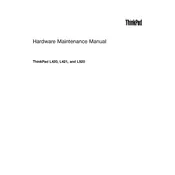
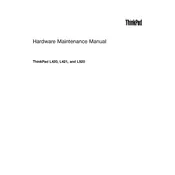
To reset your Lenovo ThinkPad L421 to factory settings, turn off your laptop, then restart it and press the F11 key repeatedly until the recovery menu appears. Follow the on-screen instructions to complete the factory reset process.
If your Lenovo ThinkPad L421 won't turn on, ensure that the battery is charged and the power adapter is connected. Try holding the power button for 10-15 seconds to perform a soft reset. If the issue persists, check for any signs of power or battery issues.
To improve battery life, reduce screen brightness, close unnecessary applications, and disable Bluetooth and Wi-Fi when not in use. Consider enabling battery saver mode in Windows settings.
To update drivers, visit the Lenovo Support website, enter your laptop's model number, and download the latest drivers. Alternatively, use Lenovo Vantage software to automatically detect and install updates.
Connect your external monitor using the VGA or DisplayPort on your Lenovo ThinkPad L421. Press Windows + P to open the Project menu and select the desired display mode, such as Extend or Duplicate.
Your L421 may be running slowly due to insufficient RAM, a full hard drive, or too many background applications. Consider upgrading the RAM, clearing unnecessary files, and disabling startup programs to improve performance.
To replace the hard drive, turn off the laptop and disconnect all cables. Remove the battery and unscrew the hard drive cover. Slide out the old hard drive and replace it with a new one. Reassemble the laptop and restore data from a backup.
To clean the fan, power off the laptop and remove the battery. Open the back panel and use compressed air to gently blow out dust from the fan and vents. Reassemble the laptop carefully after cleaning.
First, ensure there are no stuck keys or debris blocking the keys. Restart the laptop and try an external keyboard to determine if it's a hardware issue. If the problem persists, consider updating the keyboard driver.
To enable Wi-Fi, ensure the physical Wi-Fi switch on the side of the laptop is turned on. Then press Fn + F5 to open the wireless connection options and enable Wi-Fi from there.