Lenovo ThinkPad L380 Yoga User Guide
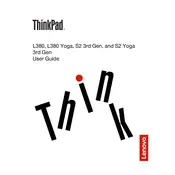
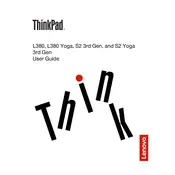
To reset your Lenovo ThinkPad L380 Yoga to factory settings, go to 'Settings' > 'Update & Security' > 'Recovery'. Under 'Reset this PC', click 'Get started' and choose the option to remove everything for a complete reset.
If the touchscreen is not responding, try restarting your laptop. If the issue persists, check for driver updates via 'Device Manager' under 'Human Interface Devices'. Reinstall the driver if necessary.
To improve battery life, reduce screen brightness, close unnecessary apps, and use 'Battery Saver' mode found in 'Settings' > 'System' > 'Battery'. Also, ensure the battery firmware is updated.
To upgrade RAM, turn off and unplug the laptop. Remove the back cover by unscrewing it, locate the RAM slots, and insert the new RAM sticks. Ensure they are properly seated before replacing the cover.
First, restart your router and laptop. If the issue persists, run the Windows Network Troubleshooter via 'Settings' > 'Network & Internet' > 'Status'. Check for driver updates or reinstall the Wi-Fi adapter driver.
Ensure the vents are not blocked and clean any dust buildup. Use the laptop on a hard, flat surface and consider using a cooling pad. Check for resource-heavy applications and close them to reduce load.
Connect the external monitor using an HDMI cable or a USB-C to HDMI adapter. Once connected, press 'Windows + P' and select the display mode you prefer, such as 'Duplicate' or 'Extend'.
Download the latest BIOS update from the Lenovo Support website. Run the downloaded file and follow on-screen instructions to update the BIOS. Ensure your laptop is plugged in during the update.
Go to 'Settings' > 'Accounts' > 'Sign-in options'. Under 'Fingerprint', select 'Set up' and follow the instructions to register your fingerprint. Ensure the fingerprint driver is installed and updated.
Check for debris under the keys and gently clean if necessary. Try restarting the laptop. If the issue persists, check 'Device Manager' for keyboard driver issues and update or reinstall the driver.