Lenovo ThinkPad L380 Hardware Maintenance Manual
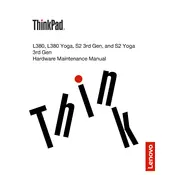
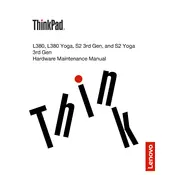
To perform a factory reset, turn off the laptop, then press the NOVO button (a small button usually next to the power button) to enter the NOVO menu. Select 'System Recovery' and follow the on-screen instructions.
First, ensure the laptop is charged by connecting it to a power source. If it still doesn't power on, try a hard reset by removing the battery and AC adapter, then press and hold the power button for 30 seconds. Reconnect the battery and AC adapter, then try turning it on again.
Visit the Lenovo Support website and download the latest BIOS update for your model. Run the downloaded file and follow the instructions carefully to update the BIOS.
Reduce screen brightness, disable Bluetooth and Wi-Fi when not needed, close unnecessary applications, and use battery saver mode. Regularly updating your drivers and BIOS can also help improve battery performance.
Turn off the laptop and unplug it. Remove the back cover carefully using a screwdriver. Locate the RAM slots, remove the old RAM by pushing the clips on the sides, and insert the new RAM firmly until it clicks into place. Reattach the back cover.
Ensure the laptop vents are not blocked and clean any dust buildup using compressed air. Place the laptop on a hard, flat surface to improve airflow. If the issue persists, consider using a cooling pad or adjusting power settings to reduce performance during less intensive tasks.
Use an HDMI or USB-C to HDMI adapter to connect the laptop to the external display. Once connected, press 'Windows + P' to select the desired display mode (e.g., Duplicate, Extend).
Turn off the laptop and unplug it. Use a can of compressed air to blow out any debris between the keys. Lightly dampen a microfiber cloth with water or a gentle cleaner and wipe the keys clean. Avoid directly spraying liquids onto the keyboard.
Visit the Lenovo Support website and navigate to the 'Warranty Status' page. Enter your laptop's serial number to view the warranty information.
Check if the touchpad is disabled by pressing 'Fn + F6' or a similar function key. If it's not disabled, update the touchpad driver via Device Manager. If the problem persists, consider reinstalling the driver or performing a system restore.