Lenovo ThinkPad L330 Hardware Maintenance Manual
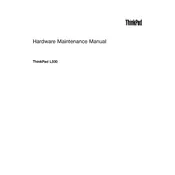
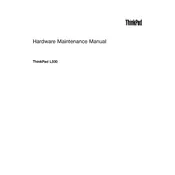
To perform a factory reset on your Lenovo ThinkPad L330, restart the laptop and press the 'Enter' key while the Lenovo logo is displayed. Then, select 'F11' to initiate the recovery process and follow the on-screen instructions to reset to factory settings.
If your ThinkPad L330 does not power on, ensure the power adapter is connected properly. Check the power outlet and try a different one. If the issue persists, perform a power reset by removing the battery (if removable) and holding the power button for 30 seconds. Then reconnect the battery and power adapter and try again.
To update the BIOS on your Lenovo ThinkPad L330, visit the Lenovo support website and download the latest BIOS update for your model. Follow the provided instructions carefully, ensuring your laptop is plugged into a power source during the update process.
To connect your ThinkPad L330 to a wireless network, click on the network icon in the system tray, select the desired Wi-Fi network, and click 'Connect.' Enter the network password if prompted, and your laptop should connect to the network.
To improve battery life on your ThinkPad L330, reduce screen brightness, disable unnecessary background applications, and use power-saving modes. Regularly update your system and drivers to ensure optimal performance.
If your ThinkPad L330 is overheating, ensure the vents are not blocked and clean them using compressed air. Consider using a cooling pad and check for any demanding applications that may be causing excess heat. Updating your system and drivers may also help.
To upgrade the RAM on your ThinkPad L330, turn off the laptop and remove the battery. Unscrew the back panel and locate the RAM slot. Carefully insert the new RAM module, ensuring it clicks into place, then reattach the back panel and battery.
If the keyboard on your ThinkPad L330 is not working, try restarting your laptop. Check for driver updates via the Device Manager. If the issue persists, try connecting an external keyboard to troubleshoot further.
To back up data on your ThinkPad L330, use built-in tools like Windows Backup or third-party software. Connect an external drive and follow the software prompts to select files and complete the backup process.
If your ThinkPad L330 is running slow, check for and remove unnecessary startup programs. Run a disk cleanup and defragment your hard drive. Ensure all system updates and drivers are current. Increasing RAM or switching to an SSD can also help enhance performance.