Lenovo ThinkPad L14 Gen 1 Hardware Maintenance Manual
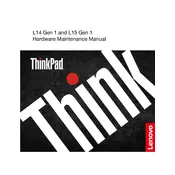
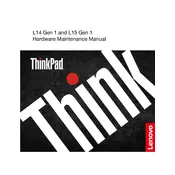
To extend the battery life of your Lenovo ThinkPad L14 Gen 1, reduce screen brightness, disable unused Bluetooth and Wi-Fi when not needed, use battery saver mode, close unnecessary background applications, and update your system regularly for optimal performance.
If your ThinkPad L14 Gen 1 is not turning on, ensure it is charged by connecting to a power source. Perform a hard reset by pressing and holding the power button for 10-15 seconds. If the issue persists, check for any visible damage and consider contacting Lenovo support.
To connect your ThinkPad L14 Gen 1 to an external monitor, use the HDMI port or USB-C port with a compatible cable. Ensure the external monitor is powered on and set to the correct input source. Adjust display settings under 'Display' in Windows Settings if necessary.
Regularly clean the keyboard and screen with a microfiber cloth, keep the laptop in a cool, dry environment, update software and drivers frequently, and periodically check for any hardware issues. Consider using a cooling pad to prevent overheating.
First, ensure Wi-Fi is enabled on your laptop. Restart your router and laptop, update network drivers, and run the Windows Network Troubleshooter. If issues persist, check for interference from other devices and ensure your network settings are correct.
To perform a factory reset, go to 'Settings' > 'Update & Security' > 'Recovery', and select 'Get started' under 'Reset this PC'. Follow the prompts to complete the reset, ensuring to back up important data beforehand as this will erase all data on the device.
Check if the keyboard is physically damaged or has debris underneath. Connect an external keyboard to test functionality. If the issue is software-related, update the keyboard drivers or perform a system restore to a previous working configuration.
To upgrade the RAM, turn off the laptop and disconnect all cables. Remove the back cover by unscrewing the screws. Locate the RAM slots and insert the new RAM sticks, ensuring they are securely in place. Replace the cover and restart the laptop to recognize the new RAM.
Ensure the laptop's vents are not blocked and clean any dust buildup. Avoid using the laptop on soft surfaces that block airflow. Use a cooling pad and ensure the device is on a hard, flat surface. Update the BIOS and system drivers to improve thermal management.
Visit the Lenovo Support website and navigate to the 'Drivers & Software' section for the ThinkPad L14 Gen 1. Download and install the latest drivers manually, or use the Lenovo Vantage software to automatically check for and install driver updates.