Lenovo ThinkPad L13 Yoga User Guide
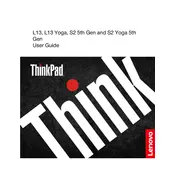
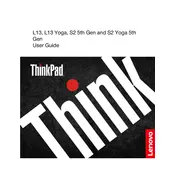
To reset your Lenovo ThinkPad L13 Yoga to factory settings, go to Settings > Update & Security > Recovery. Under 'Reset this PC', click 'Get started' and follow the on-screen instructions. Ensure to back up your data as this process will erase all personal files.
First, ensure the laptop is charged. If it still won't turn on, perform a hard reset by pressing and holding the power button for 10-15 seconds. If the problem persists, try removing any attached peripherals and reattempt. If nothing works, consider contacting Lenovo support.
Visit Lenovo's official support website and use the auto-detect tool or manually select your model. Download and install the latest drivers. Alternatively, use Lenovo Vantage software pre-installed on your laptop to automatically update drivers.
Use a microfiber cloth dampened with water or a solution specifically designed for electronics. Gently wipe the screen in a circular motion. Avoid using paper towels, as they can scratch the screen.
Reduce screen brightness, close unnecessary apps running in the background, and use battery saver mode. Additionally, keep your system updated and calibrate the battery periodically.
Check for malware using a trusted antivirus program, uninstall unnecessary programs, and ensure your system is up-to-date. Consider upgrading the RAM or switching to an SSD if you haven't already.
Ensure the touchscreen driver is installed by checking the Device Manager under 'Human Interface Devices'. If it's disabled, right-click and select 'Enable'. If it's missing, download the driver from Lenovo's support site.
Yes, you can use a stylus with the Lenovo ThinkPad L13 Yoga. The Lenovo Active Pen is recommended as it provides a seamless experience with pressure sensitivity and palm rejection.
Connect the external monitor to your laptop using an HDMI cable or a USB-C to HDMI adapter. Once connected, press 'Windows + P' and select the desired display mode.
Regularly update your OS and drivers, clean your keyboard and screen, monitor battery health, and run antivirus scans. Backup data frequently and perform system diagnostics using Lenovo Vantage.